
Asetek 2025 Black Friday Deals Launched
Update 21/11: Asetek has started its 2025 Black Friday sale Asetek has officially started its 2025… Read More »Asetek 2025 Black Friday Deals Launched
F1 24 » F1 24 Controls Guide for PC, PlayStation & Xbox

Disclaimer: Some of the links on this page may be affiliate links. We earn a commission from any sale after clicking an affiliate link. Find out more.
F1 24 gives you a lot of customisation and adjustability for your controls. You can change the button mapping to adjust which buttons do what in the game. You can also adjust controller settings to make the controller feel just how you want it to.
Picking up the F1 24 game can be daunting. After all, Formula 1 cars reach incredible speeds of over 200mph! Learning to control an F1 car using a controller can be tricky, but after a few laps with the right controller settings, you should start to feel more comfortable.
In this F1 24 guide, I’ll explain what each button and input on your controller does and how they affect your car in the game. I’ll also show you how to change the controller settings and personalise your controller in F1 24.
Read our F1 24 controller settings guide for our recommendations on which settings to change when first hitting the track.
Before discussing how to change your controller settings, I want to show you the default button mapping in F1 24. Below is the individual button mapping for F1 24 on Xbox, PS5, and PC. You can change this button mapping, and I’ll explain how further in this guide.
| Action | Xbox | PlayStation | PC |
|---|---|---|---|
| Accelerate | RT | R2 | A |
| Brake | LT | L2 | Z |
| Reverse | LT | L2 | Z |
| Steer Left | Left stick | Left stick | , |
| Steer Right | Left stick | Left stick | . |
| Pause | Menu | Options | Esc |
| Gear Up | A | X | Space |
| Gear Down | X | Square | Shift |
| Clutch | A | X | Space |
| Overtake | B | Circle | M |
| Next Camera | RB | R1 | C |
| Camera Free Look | Right stick | Right stick | N/A |
| Look Back | R3 | R3 | End |
| Replay/Flashback | View | TouchPad | X |
| DRS | Y | Traingle | F |
| Pit Limiter | Y | Triangle | F |
| Radio Commands | LB | L1 | T |
| Multi-Function Display | D-pad | D-pad | Num. 0 |
| Push to Talk | D-pad | D-pad | S |
| MFD Menu Up | Up | Up | Up arrow |
| MFD Menu Down | Down | Down | Down arrow |
| MFD Menu Right | Right | Right | Right arrow |
| MFD Menu Left | Left | Left | Left arrow |

The controller inputs above are the default control methods for using a controller or a keyboard with PC. You may want to race F1 24 with a racing wheel.
Below are the default inputs for most racing wheels, although some wheels may have their own presets available. The important thing to note with a racing wheel is that many will have their own preset, and with all wheels, you can create a completely unique button configuration depending on which inputs your steering wheel has.
--- Article continues below --- Shop Sim Racing DiscountsCheck if your racing wheel is compatible with F1 24 in our racing wheel compatibility guide.
| Action | Racing wheel input |
|---|---|
| Accelerate | Throttle Pedal |
| Brake | Brake Pedal |
| Steer Left | Steering Wheel Turned Left |
| Steer Right | Steering Wheel Turned Right |
| Pause | Start/Menu |
| Gear Up | Right Paddle Shifter |
| Gear Down | Left Shifter Paddle |
| Clutch | Clutch Pedal |
| Overtake | X/A |
| Next Camera | R3 |
| Camera Free Look | Funky Switch (If your wheel has one) |
| Look Back | R2 |
| Replay/Flashback | Select/View |
| DRS | L2 |
| Pit Limiter | L2 |
| Radio Commands | Square/X |
| Multi-Function Display | O/B |
While the default button layouts above are standard the first time you start F1 24 with a controller or a racing wheel. Every input can be customised and changed to create your own configuration.
I highly recommend doing this, as some of the default button mapping isn’t ideal, especially with a keyboard and a racing wheel. Changing the inputs and button mapping on a racing wheel will vary heavily depending on the available inputs.
Some steering wheels have encoders, joysticks, and other inputs, while others have fewer inputs. Unfortunately, when racing F1 24 on an Xbox, you will be limited to the default buttons on a steering wheel, as Xbox consoles don’t currently recognise additional buttons.
To make adjustments to your button mapping, follow the guide below.
In addition to adjusting the button mapping, you can calibrate your controller to ensure it is working correctly and adjust various calibration and force feedback settings. Changing these settings can drastically affect how your controller or racing wheel feels while racing in F1 24.

I won’t run through all calibration and force feedback settings here as we have a detailed guide for each of these areas. Follow the quick links below to our detailed calibration and force feedback guides. These will be updated as we create them.
Understanding your controller and just what every input does is an important step to mastering F1 24. Remember that you can change any of the default controller inputs to something that feels more natural to you. I’d recommend reading our controller settings guide to get started on creating the perfect F1 24 controller layout and settings.
You can maximise your performance and improve your car’s balance and speed using our recommended F1 24 car setups. We have dry and wet car setups for every track in F1 24, ready at launch.
When racing F1 24 on a console, the default controller is either your Xbox or PlayStation DualSense controller. On PC, the default configuration is a keyboard, but you can also use a variety of controllers including third-party controllers and racing wheels.
You can change any part of your controller layout and button mapping in F1 24. I would recommend doing so to make yourself feel more comfortable while racing.
F1 24 supports a wide range of the most popular racing wheels on Xbox, PS5 and PC. For a full list of compatible wheels, read our F1 24 compatible racing wheels guide.
You can use the links below to shop for your favourite sim racing products, or for any products that we may have recommended. These links are affiliate links, and will earn us a small commission, with no additional cost for you.

Rich is the founder, F1 car setup creator and content writer for SimRacingSetups. With over a decade of experience as a graphic designer, marketing director, competitive sim racer and avid motorsport fan, Rich founded SimRacingSetup.com to share his passion and knowledge of sim racing and Formula 1 with other sim racers. Regularly writes for sim racing website SimRaceReviews.com
View all articles written by Rich

Access over 5,000 car setups for popular sims including ACC, iRacing, LMU, F1 25 and AMS2, and gain the advantage every time you hit the track.
View Our Setup SubscriptionAccess the same car setups used by Esports drivers. Unlock extra performance with our Pro F1 25 car setups, which have been created by Esports drivers.
View Our F1 25 Pro Setups

Access over 5,000 car setups for popular sims including Assetto Corsa Competizione, iRacing, LMU, F1 25 and AMS2, and gain the advantage every time you hit the track.
View Our Setup SubscriptionFind the latest sim racing car setups to always have the advantage on track, with the best ACC car setups, iRacing setups, AMS2 setups and F1 25 setups.
ACC Setups iRacing Setups AMS2 Setups F1 25 Setups Upgrade To Pro F1 25 SetupsUse our exclusive discount codes for these popular brands.
Sim-Lab 5% Discount
Update 21/11: Asetek has started its 2025 Black Friday sale Asetek has officially started its 2025… Read More »Asetek 2025 Black Friday Deals Launched

Logitech has started its Black Friday sale on its official store. Their deals include up to… Read More »Logitech G Launch Black Friday Sim Racing Sale With Deals Up To 50% Off!
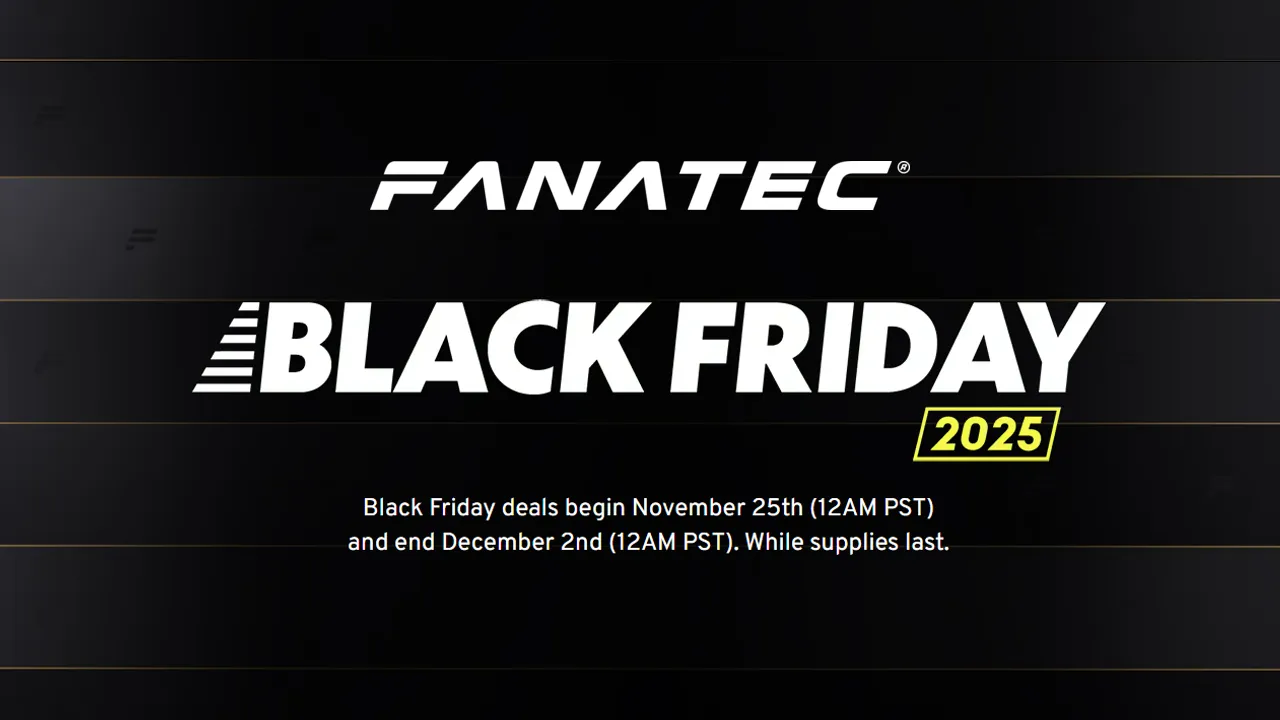
Update: Fanatec has officially teased all of its Black Friday deals for 2025 Fanatec has revealed… Read More »Fanatec Black Friday Deals Announced & Teased

| Cookie | Duration | Description |
|---|---|---|
| cookielawinfo-checkbox-analytics | 11 months | This cookie is set by GDPR Cookie Consent plugin. The cookie is used to store the user consent for the cookies in the category "Analytics". |
| cookielawinfo-checkbox-functional | 11 months | The cookie is set by GDPR cookie consent to record the user consent for the cookies in the category "Functional". |
| cookielawinfo-checkbox-necessary | 11 months | This cookie is set by GDPR Cookie Consent plugin. The cookies is used to store the user consent for the cookies in the category "Necessary". |
| cookielawinfo-checkbox-others | 11 months | This cookie is set by GDPR Cookie Consent plugin. The cookie is used to store the user consent for the cookies in the category "Other. |
| cookielawinfo-checkbox-performance | 11 months | This cookie is set by GDPR Cookie Consent plugin. The cookie is used to store the user consent for the cookies in the category "Performance". |
| viewed_cookie_policy | 11 months | The cookie is set by the GDPR Cookie Consent plugin and is used to store whether or not user has consented to the use of cookies. It does not store any personal data. |