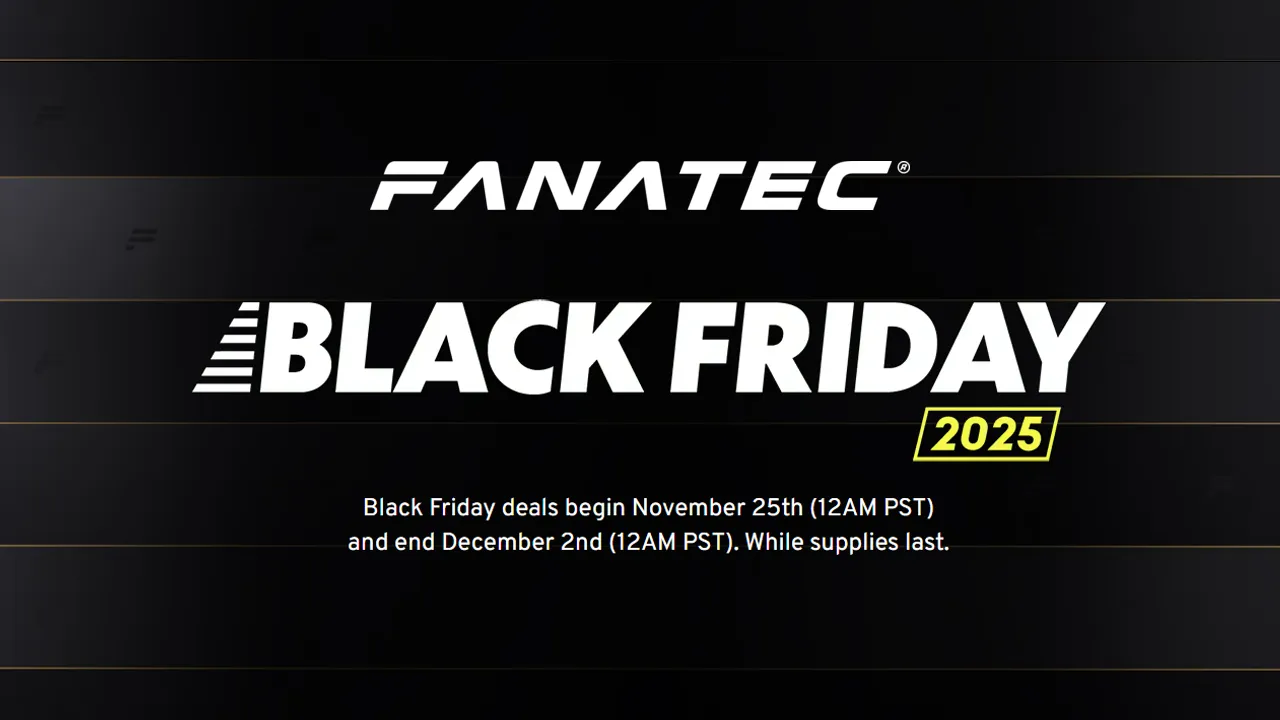
Fanatec Black Friday Deals Available Now: Upto 38% Off!
Update: Fanatec Black Friday deals are now live Fanatec has set all of its Black Friday… Read More »Fanatec Black Friday Deals Available Now: Upto 38% Off!
iRacing » How to Set Up A Racing Wheel in iRacing

Disclaimer: Some of the links on this page may be affiliate links. We earn a commission from any sale after clicking an affiliate link. Find out more.
iRacing is unlike other racing titles in that you really need to use a racing wheel and pedal set. You can technically use a controller. However, due to the simulation physics, this can present some challenges.
When using a racing wheel, whether a budget wheel like the Logitech G923 or a direct-drive wheel from Simucube, MOZA, or another brand, you first need to go through the setup process. iRacing does its best to guide you through the wheel setup process and is much better than other titles in some ways. However, there are a few options it doesn’t explain.
In this guide, I’ll show you how to set up any racing wheel in iRacing and optimise your force feedback settings for the best driving experience within iRacing.
When you first start iRacing with a racing wheel connected, you’ll be prompted to configure your controls. This process will run through the basic setup, and it’ll do a pretty good job at instructing you on how to calibrate your wheel.

You’ll have to turn your steering wheel when asked to do so, pull each shifter paddle, or change gear with a shifter if you have one. After this, you’ll have full control over your racing wheel settings from the iRacing menu.
The first step when using any racing wheel is to mount it correctly to your desk or sim rig and connect it to your PC via USB. When this is done, power on your wheel.
If you are setting up a brand new racing wheel, you should download the software for it. MOZA wheels use Pit House, Fanatec wheels use Fanatec Control Center, and Simucube wheels use True Drive. You can find this software available to download for free on your wheel manufacturer’s website.
Install the software, and then check for any firmware updates. If you already have a racing wheel, you should recheck for firmware updates regularly as they can often fix small bugs or improve the force feedback,
Use our recommended wheel settings (linked below) for iRacing to set up the force feedback of your wheel in your software. This process adjusts how your wheel behaves and provides the foundation for adjusting force feedback in iRacing.
With everything set up, it is time to start iRacing. You should have the iRacing UI downloaded on your PC. Find a session that you can join and load into the session. When the practice or race session loads, you will be prompted by iRacing to configure your controls.
Follow the on-screen instructions to set up your steering, gearing, and pedals. At the end of this setup wizard, your wheel and pedals should be calibrated and working in iRacing. You can test this with the input calibration screen, which should show your inputs as you make them.
Now that your racing wheel is working in iRacing, we can change the in-game force feedback settings to optimise our wheel and how it feels. Use our recommended settings, which I link to below, for your wheel.
As part of the initial calibration process, iRacing will ask if you want to set up a H-pattern shifter, or paddle shifters. During this setup, you should set up any additional accessories that you may have. You can adjust your controller inputs at any time using the drive section of the options.
--- Article continues below --- Shop Sim Racing DiscountsTo change your steering, pedals or gearbox calibration, select the input you wish to calibrate from the top right of the controls settings screen.

To configure additional inputs or change the button mapping on your steering wheel, go to the control settings screen, which is the tab on the far right of the options menu.
In the control settings, you can assign various inputs to control different areas of your car while racing. You can use a mixture of inputs, including your keyboard and the inputs on your steering wheel, to maximise the amount of control you have.
It can be useful to set up buttons to control elements such as your ignition and starter, headlights, and pit limiter. All of these are commonly used in iRacing, so assigning them to easy-to-remember buttons will help.
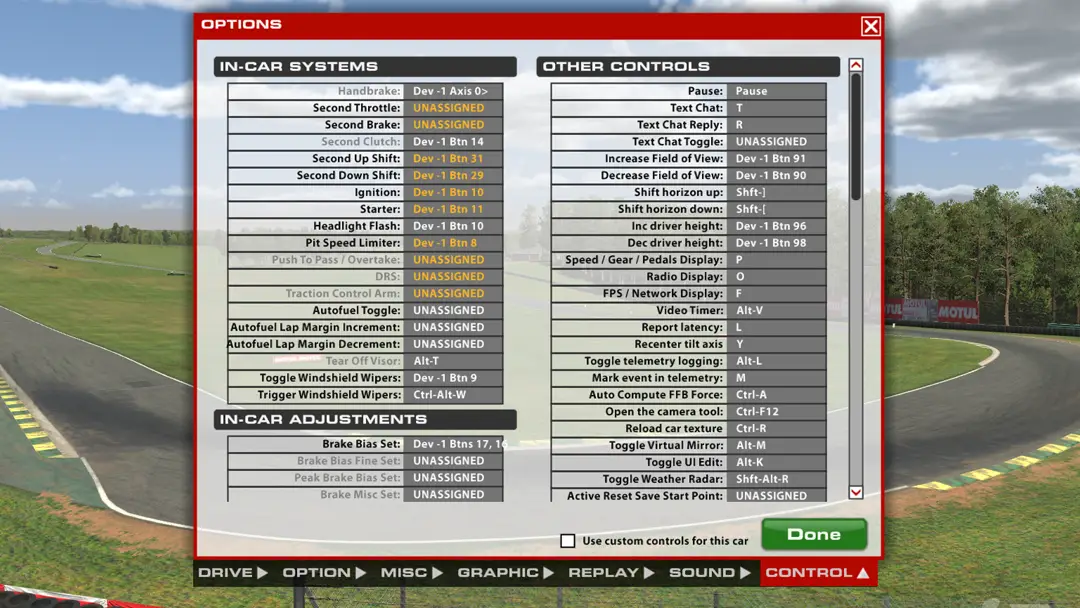
Getting your racing wheel performing in its sweet spot in iRacing can require some tinkering. You will need to adjust the force feedback settings for your wheel directly in your wheel’s software (Pit House, Fanatec Control Panel etc). Then, you will also need to set up the force feedback settings in iRacing correctly.
--- Article continues below ---To make finding the best force feedback settings easier, below are our recommended iRacing force feedback settings for the most popular racing wheels.
Use the quick links below to find our recommended FFB settings for your racing wheel for iRacing.
iRacing has a limited number of force feedback settings that you can change in game. These primarily allow you to set your maximum wheel strength so that iRacing can send the correct levels of force feedback to your wheel. Setting this correctly can help to avoid clipping or your wheel feeling underpowered.
Clipping is the term given to the force feedback exceeding the maximum strength of your wheel. This will mean smaller forces exceed 100% of your wheels capability, and can result in your FFB feeling muddy.
Setting the strength to auto allows iRacing to calculate the strength to avoid clipping automatically. If you want manual control, disable the auto setting and enable the steering force meter to enable a new HUD element. This element shows the live force of your wheel. If the bar fills up, it means your wheel is hitting its maximum strength and will be clipping.
You will want to reduce the strength setting until the force meter stops hitting 100% while driving.
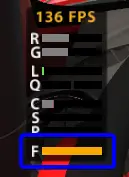
Below are the settings that you can change in iRacing, and what each one does, as well as our recommendation for each one.
There are settings in iRacing specifically designed for direct drive racing wheels. The linear mode improves force feedback across the entire range. This setting should always be disabled when using a gear or belt-driven racing wheel.
Other than this, using our recommended wheel settings above will help improve your force feedback, whether you’re using a direct drive, gear-driven, or belt-driven wheel.
Choosing the best sim racing wheel for iRacing within your budget gets harder each year due to the increasing number of sim racing brands and new wheels. The past few years have seen entirely new brands such as MOZA and Asetek taking sim racing by storm and populate brands such as Fanatec and Thrustmaster releasing new wheels.
To make things a little easier when choosing which new wheel to buy, I’ve rounded up my recommended racing wheels for iRacing across a range of budgets. Below are my recommendations and reasons why I chose each wheel.
| Wheel | Price | Pros | |
|---|---|---|---|
 | Logitech G923 | £/$349.99 | The best budget racing wheel |
 | MOZA R12 | £/$559 | MOZA’s best force feedback to date |
 | Simucube 2 Pro | $1380 / €1450 | One of the best direct drive wheels |
 | ClubSport DD+ | €/$999.95 | Fanatec’s best performing wheel ever |
Calibrating your racing wheel in iRacing is done whenever you connect a new USB device. The on-screen wizard will automatically run you through the calibration process, requiring you to perform certain actions, such as rotating your wheel and pushing inputs. This will calibrate the steering wheel to ensure it works correctly while driving.
iRacing themselves recommends using a force feedback racing wheel and pedal set, and I would recommend the same. You can use a controller in iRacing. However, controlling the cars and competing with drivers using a racing wheel will be much more challenging.
To get started in iRacing, I recommend having a racing wheel and pedal set mounted to a desk or sim rig. A direct drive racing wheel will allow for better force feedback but isn’t required.
You can use the links below to shop for your favourite sim racing products, or for any products that we may have recommended. These links are affiliate links, and will earn us a small commission, with no additional cost for you.

Rich is the founder, F1 car setup creator and content writer for SimRacingSetups. With over a decade of experience as a graphic designer, marketing director, competitive sim racer and avid motorsport fan, Rich founded SimRacingSetup.com to share his passion and knowledge of sim racing and Formula 1 with other sim racers. Regularly writes for sim racing website SimRaceReviews.com
View all articles written by Rich

Access over 5,000 car setups for popular sims including ACC, iRacing, LMU, F1 25 and AMS2, and gain the advantage every time you hit the track.
View Our Setup SubscriptionAccess the same car setups used by Esports drivers. Unlock extra performance with our Pro F1 25 car setups, which have been created by Esports drivers.
View Our F1 25 Pro Setups

Access over 5,000 car setups for popular sims including Assetto Corsa Competizione, iRacing, LMU, F1 25 and AMS2, and gain the advantage every time you hit the track.
View Our Setup SubscriptionFind the latest sim racing car setups to always have the advantage on track, with the best ACC car setups, iRacing setups, AMS2 setups and F1 25 setups.
ACC Setups iRacing Setups AMS2 Setups F1 25 Setups Upgrade To Pro F1 25 SetupsUse our exclusive discount codes for these popular brands.
Sim-Lab 5% Discount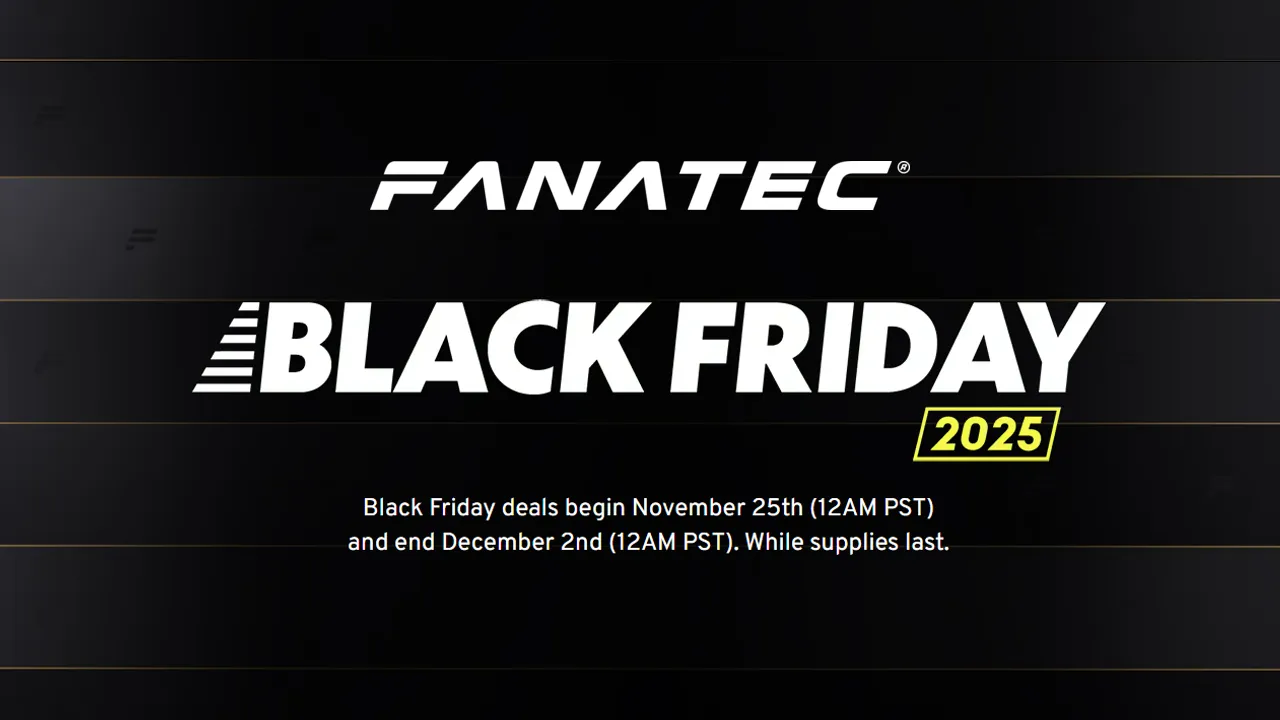
Update: Fanatec Black Friday deals are now live Fanatec has set all of its Black Friday… Read More »Fanatec Black Friday Deals Available Now: Upto 38% Off!

The Logitech sim racing ecosystem is finally growing. After spending over a decade as the budget… Read More »Best Project Motor Racing Logitech Force Feedback Settings

Project Motor Racing is here after what seems like a very long wait! And one of… Read More »Best Project Motor Racing MOZA Racing Force Feedback Settings

| Cookie | Duration | Description |
|---|---|---|
| cookielawinfo-checkbox-analytics | 11 months | This cookie is set by GDPR Cookie Consent plugin. The cookie is used to store the user consent for the cookies in the category "Analytics". |
| cookielawinfo-checkbox-functional | 11 months | The cookie is set by GDPR cookie consent to record the user consent for the cookies in the category "Functional". |
| cookielawinfo-checkbox-necessary | 11 months | This cookie is set by GDPR Cookie Consent plugin. The cookies is used to store the user consent for the cookies in the category "Necessary". |
| cookielawinfo-checkbox-others | 11 months | This cookie is set by GDPR Cookie Consent plugin. The cookie is used to store the user consent for the cookies in the category "Other. |
| cookielawinfo-checkbox-performance | 11 months | This cookie is set by GDPR Cookie Consent plugin. The cookie is used to store the user consent for the cookies in the category "Performance". |
| viewed_cookie_policy | 11 months | The cookie is set by the GDPR Cookie Consent plugin and is used to store whether or not user has consented to the use of cookies. It does not store any personal data. |