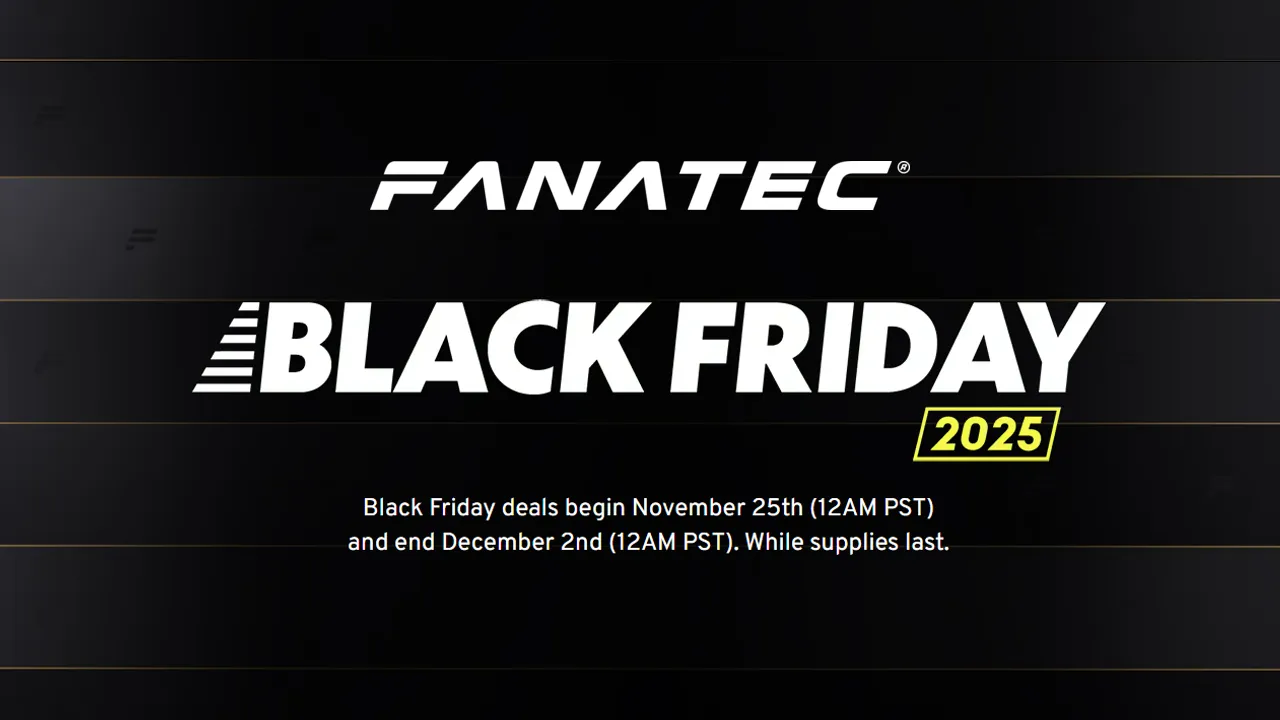
Fanatec Black Friday Deals Available Now: Upto 38% Off!
Update: Fanatec Black Friday deals are now live Fanatec has set all of its Black Friday… Read More »Fanatec Black Friday Deals Available Now: Upto 38% Off!
Le Mans Ultimate » Le Mans Ultimate Complete Racing Wheel Guide
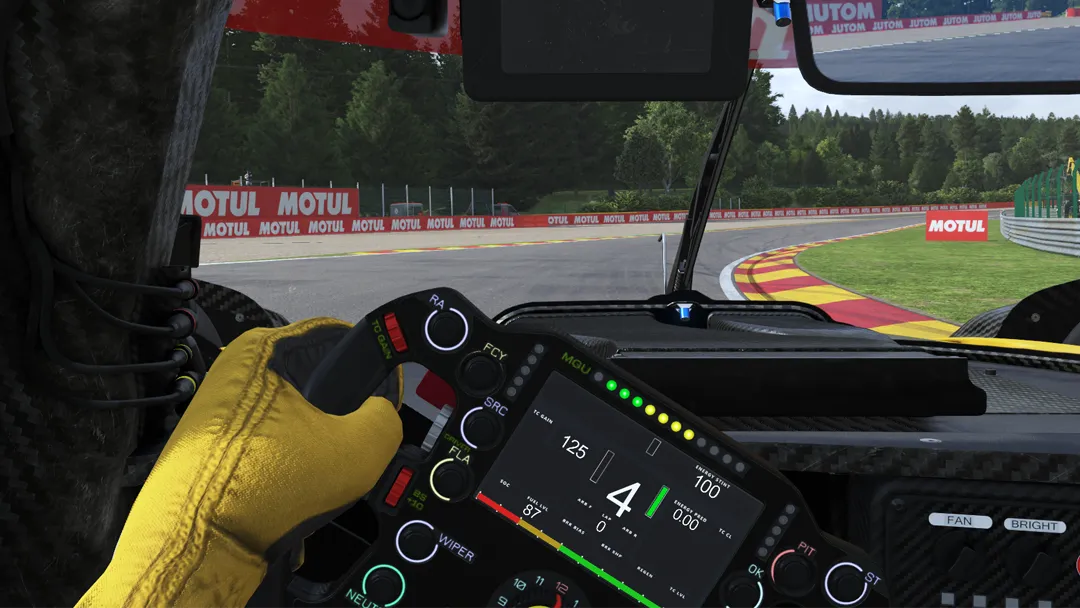
Disclaimer: Some of the links on this page may be affiliate links. We earn a commission from any sale after clicking an affiliate link. Find out more.
With Le Mans Ultimate being a racing sim focused on realism and representing Endurance racing, using a racing wheel is highly recommended. With so many racing wheels available, from a variety of different brands, finding the best force feedback settings can be a tricky game.
In this complete racing wheel guide for Le Mans Ultimate, we’ll run through what all wheel settings mean in LMU. I’ll share recommendations for the most popular racing wheels from brands such as Fanatec, MOZA, Simucube, Logitech and more. And I’ll also look at the correct way of setting up a racing wheel to get the best performance from Le Mans Ultimate.
Before I dive into our own wheel setting recommendations, I first want to take a look at what each setting in Le Mans Ultimate does. Below is an overview of each setting in LMU’s wheel settings menu.
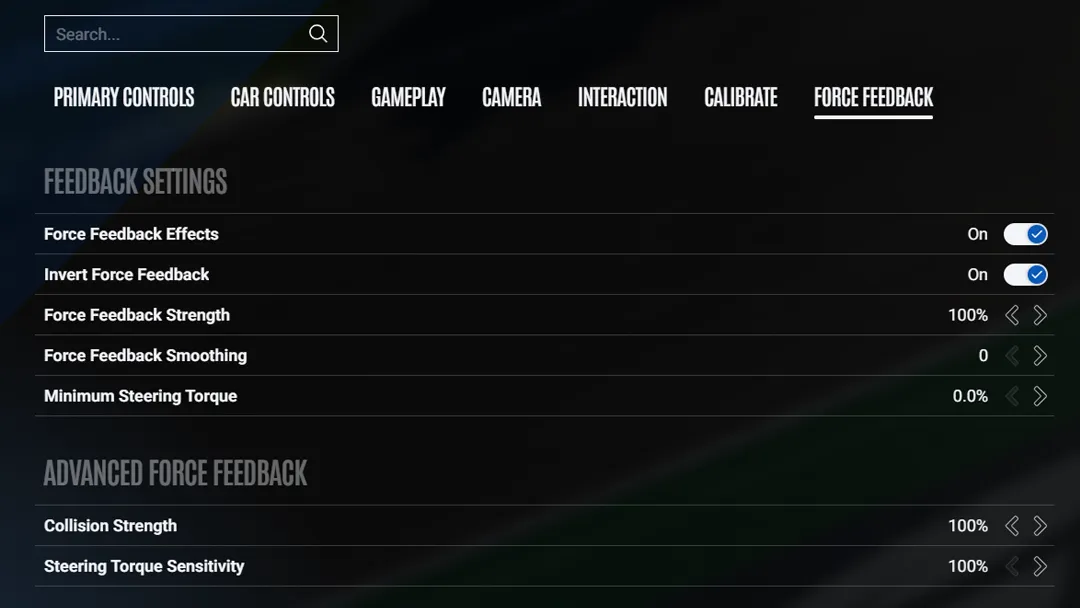
Setting up different racing wheels in Le Mans Ultimate, really requires different FFB settings to get the most out of each wheel. All racing wheels handle force feedback differently, meaning there isn’t a single global setting that makes all wheels feel great.
Below are our recommended in-game Le Mans Ultimate wheel settings that are generally used across most racing wheels. We do have specific force feedback setting recommendations for all wheels which you can find below the in-game settings.
| Le Mans Ultimate In-game settings | Value |
|---|---|
| Force Feedback Effects | On |
| Force Feedback Strength | 100 (Set this based on wheel FFB strength) |
| Force Feedback Smoothing | 2-5 |
| Minimum Steering Torque | 0 |
| Collision Strength | 100 |
| Steering torque Sensitivity | 100 |
| Constant Steering Force Effect | Off |
Use the quick links below to find our LMU wheel settings guide for your specific racing wheel.
With any racing wheel, the general set up process in Le Mans Ultimate is the same. Follow the steps below to correctly set your wheel up in LMU. There may be slight differences depending on the wheel you’re using.
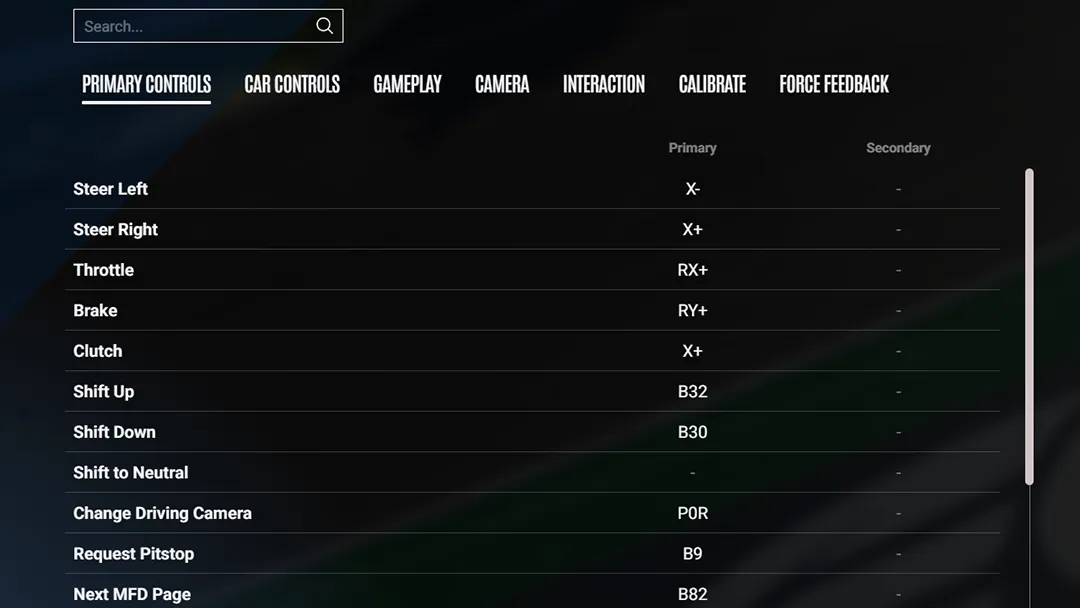
There are a lot of great choices when choosing the best racing wheel for Le Mans Ultimate. A lot will depend on your budget. If you have a higher budget, premium wheels such as the Simucube 2 Pro, or Asetek Invicta are ideal wheels to use in LMU.
--- Article continues below --- Shop Sim Racing DiscountsAt a lower budget, the Fanatec CSL DD is a great choice, as it offers direct drive force feedback at a much lower cost than other DD wheels. At the extreme budget end, I’d recommend the Logitech G923 for its overall high build quality and excellent compatibility across almost all racing games.

| Brand | Fanatec |
| Technology | Direct drive |
| Performance | Up to 8Nm of peak torque |
| Compatibility | PC & Xbox Only |
| Price | From €349 / $349 |
| Where to buy | Buy from Fanatec |
At launch, LMU didn’t include a profile switcher. This means if you have multiple wheel rims, you cannot save an in-game preset and quickly load it. Instead, every time you switch your wheel rim, you need to remap the button inputs. This can be a real pain, however, there is a way around it.
You can head into your fiel explorer and create multiple settings files (direct input.json). This file handles your wheel settings, so creating duplicates will save your presets. You can find this file at the following path;
D:\Steam Folder\steamapps\common\Le Mans Ultimate\UserData\player\direct input.json
To create multiple wheel profiles, we recommend copying this file out of this folder and into another, easily accessible folder. Name the folder the same as the wheel you used to create the profile. Then, each time you switch wheels, you can copy the direct input.json file from the custom folder, back into the LMU game folder. This will load up your saved profile.
Le Mans Ultiamte is such a popular racing sim, partially due to its variety in car classes. While Assetto Corsa Competizione was seen as the best GT3 simulator for a long time, it only offers GT cars to choose from. LMU offers GT3, GTE, hypercars and LMP2 cars currently, making it much more well rounded.
Each of these cars can feel distinctly different to drive, especially when trying to use the same force feedback settings. Instead, we recommend that you change some settings as you switch between car classes. Below is an overview of what FFB settings to change for each class in LMU.
With Le Mans Ultimate gaining in popularity quickly since its early access and official version 1.0 full game release. It is no surprise that most racing wheel brands are releasing firmware to make their wheels compatible in LMU. We have compiled a complete list of all compatible racing wheels with LMU.
You cannot save wheel profiles in LMU’s own settings screen. Instead, we recommend copying the direct input.json and making different versions of it for different wheel rims.
The majority of racing wheels are compatible with Le Mans Ultimate. View our wheel compatibility list to see a complete overview of all wheels that will work in game.
Often, sim racers report their racing wheel vibrating heavily under braking in Le Mans Ultimate. This can be caused by the ABS which sends some FFB to your wheel. Lowering your ABS setting while on track, or braking with less power can reduce the amount of vibration you get under braking.
You can use the links below to shop for your favourite sim racing products, or for any products that we may have recommended. These links are affiliate links, and will earn us a small commission, with no additional cost for you.

Rich is the founder, F1 car setup creator and content writer for SimRacingSetups. With over a decade of experience as a graphic designer, marketing director, competitive sim racer and avid motorsport fan, Rich founded SimRacingSetup.com to share his passion and knowledge of sim racing and Formula 1 with other sim racers. Regularly writes for sim racing website SimRaceReviews.com
View all articles written by Rich

Access over 5,000 car setups for popular sims including ACC, iRacing, LMU, F1 25 and AMS2, and gain the advantage every time you hit the track.
View Our Setup SubscriptionAccess the same car setups used by Esports drivers. Unlock extra performance with our Pro F1 25 car setups, which have been created by Esports drivers.
View Our F1 25 Pro Setups

Access over 5,000 car setups for popular sims including Assetto Corsa Competizione, iRacing, LMU, F1 25 and AMS2, and gain the advantage every time you hit the track.
View Our Setup SubscriptionFind the latest sim racing car setups to always have the advantage on track, with the best ACC car setups, iRacing setups, AMS2 setups and F1 25 setups.
ACC Setups iRacing Setups AMS2 Setups F1 25 Setups Upgrade To Pro F1 25 SetupsUse our exclusive discount codes for these popular brands.
Sim-Lab 5% Discount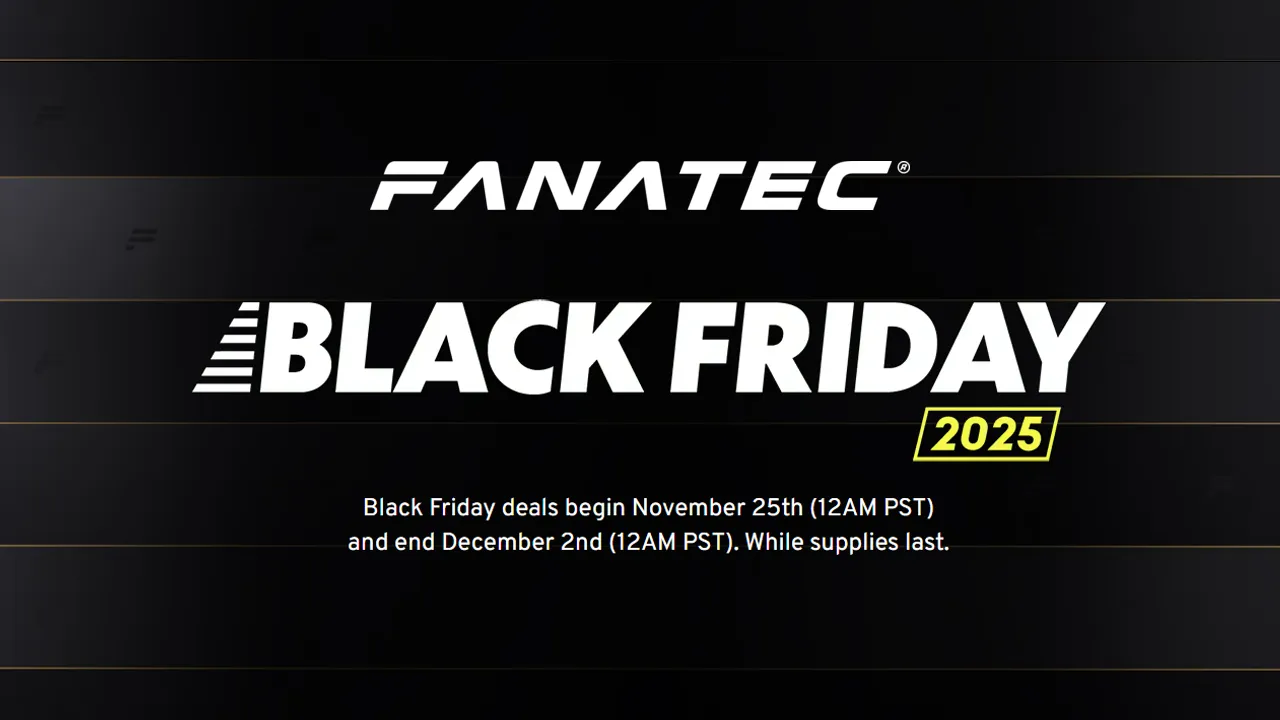
Update: Fanatec Black Friday deals are now live Fanatec has set all of its Black Friday… Read More »Fanatec Black Friday Deals Available Now: Upto 38% Off!

The Logitech sim racing ecosystem is finally growing. After spending over a decade as the budget… Read More »Best Project Motor Racing Logitech Force Feedback Settings

Project Motor Racing is here after what seems like a very long wait! And one of… Read More »Best Project Motor Racing MOZA Racing Force Feedback Settings

| Cookie | Duration | Description |
|---|---|---|
| cookielawinfo-checkbox-analytics | 11 months | This cookie is set by GDPR Cookie Consent plugin. The cookie is used to store the user consent for the cookies in the category "Analytics". |
| cookielawinfo-checkbox-functional | 11 months | The cookie is set by GDPR cookie consent to record the user consent for the cookies in the category "Functional". |
| cookielawinfo-checkbox-necessary | 11 months | This cookie is set by GDPR Cookie Consent plugin. The cookies is used to store the user consent for the cookies in the category "Necessary". |
| cookielawinfo-checkbox-others | 11 months | This cookie is set by GDPR Cookie Consent plugin. The cookie is used to store the user consent for the cookies in the category "Other. |
| cookielawinfo-checkbox-performance | 11 months | This cookie is set by GDPR Cookie Consent plugin. The cookie is used to store the user consent for the cookies in the category "Performance". |
| viewed_cookie_policy | 11 months | The cookie is set by the GDPR Cookie Consent plugin and is used to store whether or not user has consented to the use of cookies. It does not store any personal data. |