
Asetek 2025 Black Friday Deals Launched
Update 21/11: Asetek has started its 2025 Black Friday sale Asetek has officially started its 2025… Read More »Asetek 2025 Black Friday Deals Launched
EA Sports F1 » F1 25 Best Simucube Wheel Settings

Disclaimer: Some of the links on this page may be affiliate links. We earn a commission from any sale after clicking an affiliate link. Find out more.
When choosing which racing wheel to race F1 25 with, you will struggle to find many better than those available from Simucube. The sport, Pro and Ultimate wheel bases are among the very best direct drive wheels you can buy in 2025.
In this guide, I’m going to look at our recommended Simucube wheel settings for F1 25.
Simucube currently has a range of three direct drive wheel bases, all of which are brilliant choices for racing this year’s Formula 1 game. The Sport is the least powerful racing wheel, and it’s also the cheapest.
The Pro sits in the middle, and is the wheel base that I actually use currently. You then have the incredibly powerful Ultimate wheel base which is one of the most powerful racing wheels you can currently buy. It is worth noting that Simucube wheel bases are only PC compatible.
| Racing wheel | Info | Price | |
|---|---|---|---|
 | Simucube 2 Sport | 17Nm peak torque | €1233 / $1199 |
 | Simucube 2 Pro | 25Nm peak torque | €1438 / $1379 |
 | Simucube 2 Ultimate | 32Nm peak torque | €3130 / $3949 |
I’m going to start by sharing my recommended F1 25 in-game settings. These can be found in the controls tab within the settings menu, and include both the calibration and force feedback settings.
For the calibration settings, I would recommend leaving everything at 0, unless you notice any unwanted inputs. If you do, then increase the deadzone until the inputs stop.
Below are my recommended in-game FFB settings
--- Article continues below --- Shop Sim Racing Discounts| F1 25 In-game settings | Value |
|---|---|
| Vibration & FFB | On |
| Vibration & FFB Strength | 65 |
| On Track Effects | 20 |
| Rumble Strip Effects | 15 |
| Off Track Effects | 10 |
| Wheel Damper | 1 |
| Wheel Rotation (F1) | 360° |
With the in-game settings, I have set the vibration and force feedback strength to 65%. This limits the peak performance from the Simucube 2 Pro wheel base, meaning the force feedback won’t feel too strong. You can increase this if you prefer a more powerful experience.
I have lowered the on track, off track and rumble strip effects right down to 10-20. This limits the impact that these have on the force feedback, as we don’t want the extra vibrations to distract from the core feedback.
The wheel damper is set to 1 to give just the smallest amount of extra weight into the wheel. This emulates some of the friction between the tyres and the track surface.
Round out the in-game settings by setting the wheel rotation to 360°. This is realistic to real-world Formula 1 cars, but can be lowered to 320-340° to speed up the feel of the steering.
Below are my recommended wheel settings for a Simucube 2 Pro in the Tuner software.
--- Article continues below ---Unlock maximum performance with multiple setups for every track and complete strategy packs.
| Setting | Value | |
|---|---|---|
| Basic Settings | Max Strength | 100% |
| Steering Range | 360° | |
| Mechanical Feel | Damping | 15% |
| Friction | 5% | |
| Inertia | 0% | |
| Centering Force | 0% | |
| Smoothness | Reconstruction Filter | 4 |
| Slew Rate Limit (Nm/ms) | Off | |
| Torque Bandwidth | Infinite | |
| Advanced | Static Force Reduction | 5% |
| Ultra Low Latency | 20% | |
| Torque Linearity | 1.0 | |
| Bumpstop Feel | Soft | |
| Bumpstop Range | 360 |
Running through our recommended F1 25 Simucube settings for the Tuner software. I have kept the maximum force feedback strength to 100%. This utilises the entire range of force feedback that the Simucube wheel is capable of producing. The overall force feedback strength is then de-tuned in F1 25. I’ve also set the steering range and bumpstop range to match our steering angle in game, which is 360°.
For the mechanical feel settings, I have the damping at 15% to once again keep some weight in the wheel. I also have a small amount of friction to simulate the initial turning on the track surface. I’ve then set the inertia and centering force to 0%.
With the smoothness settings, I have the reconstruction filter at 4. This smooths out some of the force feedback and removes any notchiness or grittiness that you’d feel if it were set to its lowest setting. Turn off the slew rate limit to use the maximum available, and also set the torque bandwith to infinite to once again use the maximum available.
In the advanced settings, I haven’t played around too much. The static force reduction is at 5%, the ultra low latency is at 20%, linearity at 1 and the bumpstop feel to soft.
Setting up any Simucube wheel base in F1 25 is a pretty simple process. As long as you have the correct software and firmware installed, the wheel should be recognised in game.
Secure your Simucube 2 Pro to your sim rig or cockpit. These wheel bases deliver powerful force feedback, so stability is essential.
You can use a Simucube steering wheel or any compatible third-party wheel. Attach the Simucube Quick Release (QR) Hub to your chosen wheel to connect it to the base.
With the wheel mounted, plug the rear cable of the wheel base into your PC. Make sure the wheel base is powered on.
Download and install the free Simucube Tuner software. This lets you manage settings and updates. When launched with your wheel connected, Tuner will automatically update the firmware if needed.
Once the firmware is updated, enter the recommended settings for F1 25 in the Tuner software.
Open F1 25 and apply the recommended force feedback settings using either the in-game menu.
F1 25 doesn’t have many preset configurations for high-end steering wheels. You should head into the button mapping and correctly set up your wheel’s mapping. Assign elements such as shifting, pit limiter, ERS, DRS and other functions you’ll use in game.
Simucube has its own web store with shipping in the United States and Europe, making their own store one of the best places to buy Simucube hardware.
You can use the links below to shop for your favourite sim racing products, or for any products that we may have recommended. These links are affiliate links, and will earn us a small commission, with no additional cost for you.

Rich is the founder, F1 car setup creator and content writer for SimRacingSetups. With over a decade of experience as a graphic designer, marketing director, competitive sim racer and avid motorsport fan, Rich founded SimRacingSetup.com to share his passion and knowledge of sim racing and Formula 1 with other sim racers. Regularly writes for sim racing website SimRaceReviews.com
View all articles written by RichUnlock maximum performance with multiple setups for every track and complete strategy packs.


Access over 5,000 car setups for popular sims including ACC, iRacing, LMU, F1 25 and AMS2, and gain the advantage every time you hit the track.
View Our Setup SubscriptionAccess the same car setups used by Esports drivers. Unlock extra performance with our Pro F1 25 car setups, which have been created by Esports drivers.
View Our F1 25 Pro Setups

Access over 5,000 car setups for popular sims including Assetto Corsa Competizione, iRacing, LMU, F1 25 and AMS2, and gain the advantage every time you hit the track.
View Our Setup SubscriptionFind the latest sim racing car setups to always have the advantage on track, with the best ACC car setups, iRacing setups, AMS2 setups and F1 25 setups.
ACC Setups iRacing Setups AMS2 Setups F1 25 Setups Upgrade To Pro F1 25 SetupsUse our exclusive discount codes for these popular brands.
Sim-Lab 5% Discount
Update 21/11: Asetek has started its 2025 Black Friday sale Asetek has officially started its 2025… Read More »Asetek 2025 Black Friday Deals Launched

Logitech has started its Black Friday sale on its official store. Their deals include up to… Read More »Logitech G Launch Black Friday Sim Racing Sale With Deals Up To 50% Off!
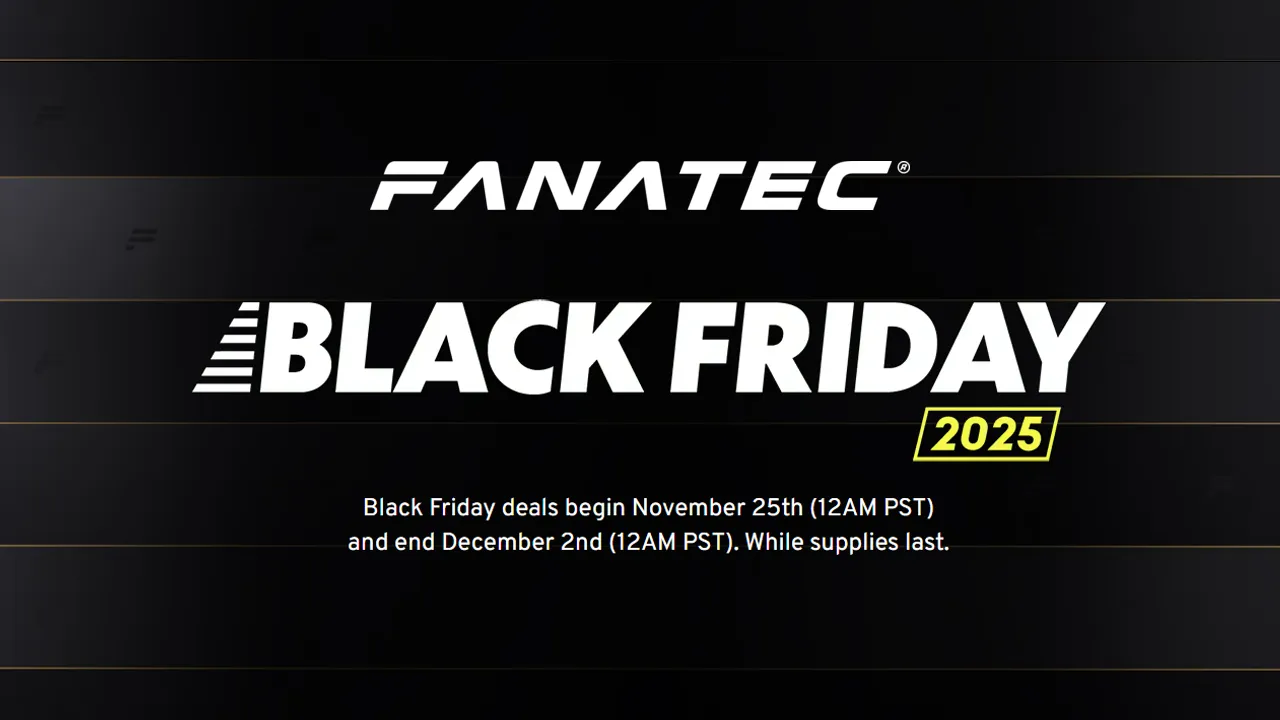
Update: Fanatec has officially teased all of its Black Friday deals for 2025 Fanatec has revealed… Read More »Fanatec Black Friday Deals Announced & Teased

| Cookie | Duration | Description |
|---|---|---|
| cookielawinfo-checkbox-analytics | 11 months | This cookie is set by GDPR Cookie Consent plugin. The cookie is used to store the user consent for the cookies in the category "Analytics". |
| cookielawinfo-checkbox-functional | 11 months | The cookie is set by GDPR cookie consent to record the user consent for the cookies in the category "Functional". |
| cookielawinfo-checkbox-necessary | 11 months | This cookie is set by GDPR Cookie Consent plugin. The cookies is used to store the user consent for the cookies in the category "Necessary". |
| cookielawinfo-checkbox-others | 11 months | This cookie is set by GDPR Cookie Consent plugin. The cookie is used to store the user consent for the cookies in the category "Other. |
| cookielawinfo-checkbox-performance | 11 months | This cookie is set by GDPR Cookie Consent plugin. The cookie is used to store the user consent for the cookies in the category "Performance". |
| viewed_cookie_policy | 11 months | The cookie is set by the GDPR Cookie Consent plugin and is used to store whether or not user has consented to the use of cookies. It does not store any personal data. |