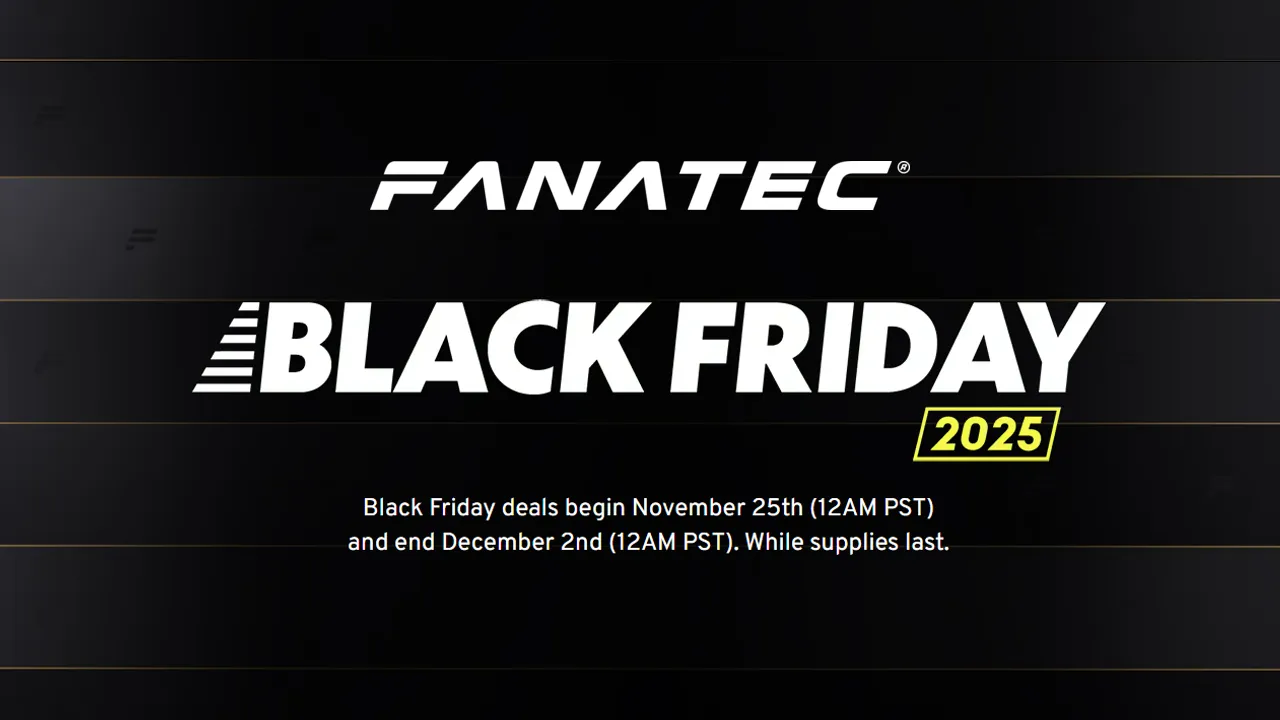
Fanatec Black Friday Deals Available Now: Upto 38% Off!
Update: Fanatec Black Friday deals are now live Fanatec has set all of its Black Friday… Read More »Fanatec Black Friday Deals Available Now: Upto 38% Off!
Project Motor Racing » Project Motor Racing Complete Racing Wheel Guide
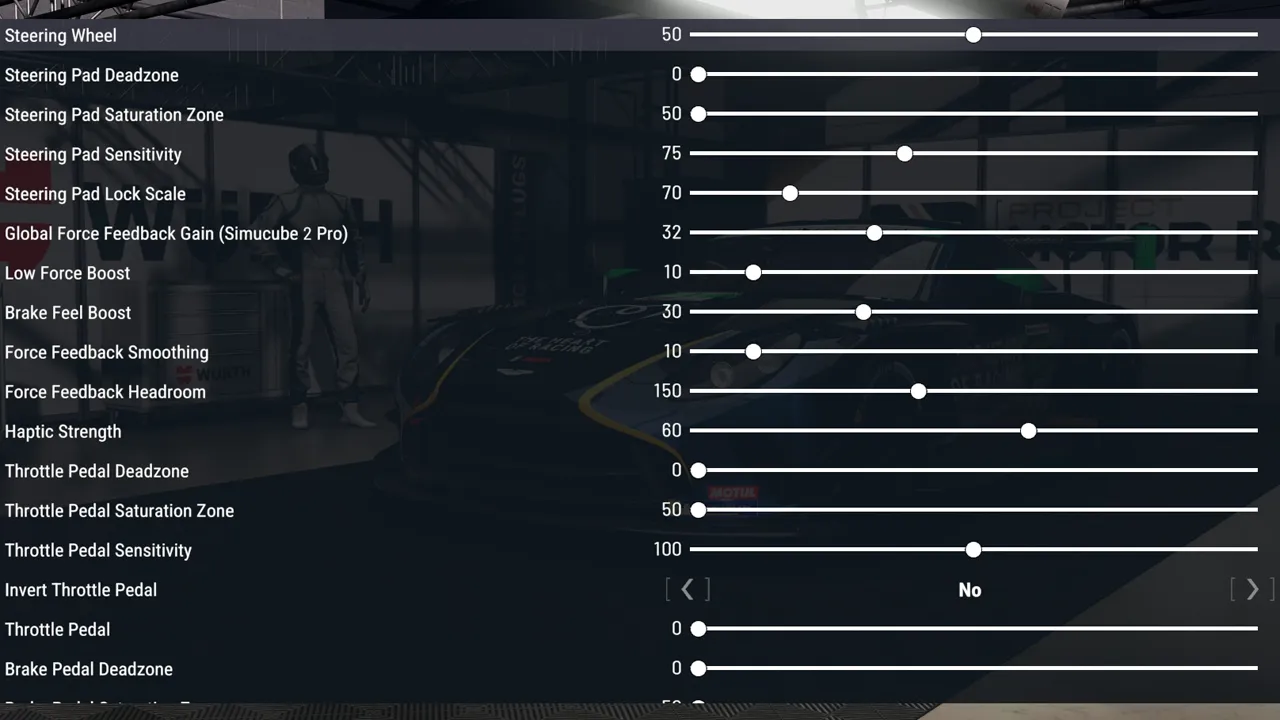
Disclaimer: Some of the links on this page may be affiliate links. We earn a commission from any sale after clicking an affiliate link. Find out more.
Out of the gate at launch, Project Motor Racing has had an OK response to its driving physics. Slower speed cars such as the Mazda MX-5 Cup car have faired better with a good driving feel and force feedback. However, when you progress up to faster cars such as the hypercars, the handling can become a little… strange.
Adjusting your racing wheel settings can help counter this, and make Project Motor Racing more enjoyable and easier to control. In this guide, I’m going to run through how best to set up your racing wheel for Project Motor Racing.
The first step to really understanding how to improve the handling and force feedback in Project Motor Racing is to look at the controller and wheel settings available. Below is an overview of all wheel and force feedback settings in Project Motor Racing and what each setting changes.
You can find all of these settings in the input device settings, accessible from the home screen.
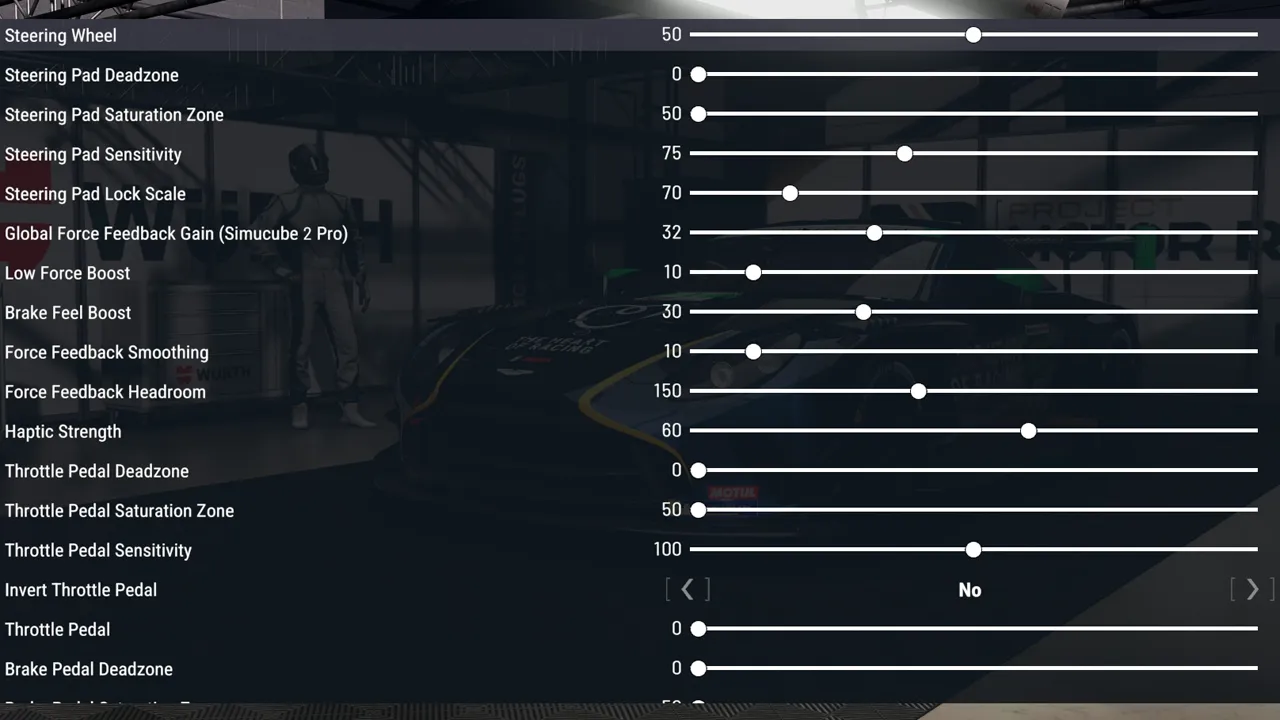
Now we know what each wheel setting changes, let’s look at the best racing wheel settings for Project Motor Racing. I’m going to provide our recommended settings that feel good as a baseline for most racing wheels.
--- Article continues below --- Shop Sim Racing DiscountsDepending on which racing wheel you are using for Project Motor Racing, you may want slightly different force feedback settings. This is because using racing wheels of different strengths will drastically change how the force feedback feels.
The settings below can be used as a good benchmark for all direct drive racing wheels.
| Setting | Value |
|---|---|
| Steering Pad Deadzone | 5 |
| Steering Pad Saturation Zone | 50 |
| Steering Pad Sensitivity | 80 |
| Steering Pad Lock Scale | 50 |
| Global Force Feedback Gain | 100 |
| Low Force Boost | 5 |
| Force Feedback Detail | 25 |
| Force Feedback Smoothing | 5 |
| Force Feedback Headroom | 100 |
| Haptic Strength | 50 |
| Throttle Pedal Deadzone | 0 |
| Throttle Pedal Saturation Zone | 100 |
| Throttle Pedal Sensitivity | 100 |
| Brake Pedal Deadzone | 5 |
| Brake Pedal Saturation Zone | 80 |
| Brake Pedal Sensitivity | 100 |
| Clutch Pedal Deadzone | 5 |
| Clutch Pedal Saturation Zone | 85 |
| Clutch Pedal Sensitivity | 100 |
Below are all of our force feedback settings guides for Project Motor Racing. This list will be updated as we add more setting recommendations.
When starting Project Motor Racing for the first time, you’ll run through a wheel setup process, similar to how iRacing works. you’ll be asked to calibrate your wheel and pedals by following some simple instructions.
Below is a quick step-by-step guide on how to set up any racing wheel with Project Motor Racing.
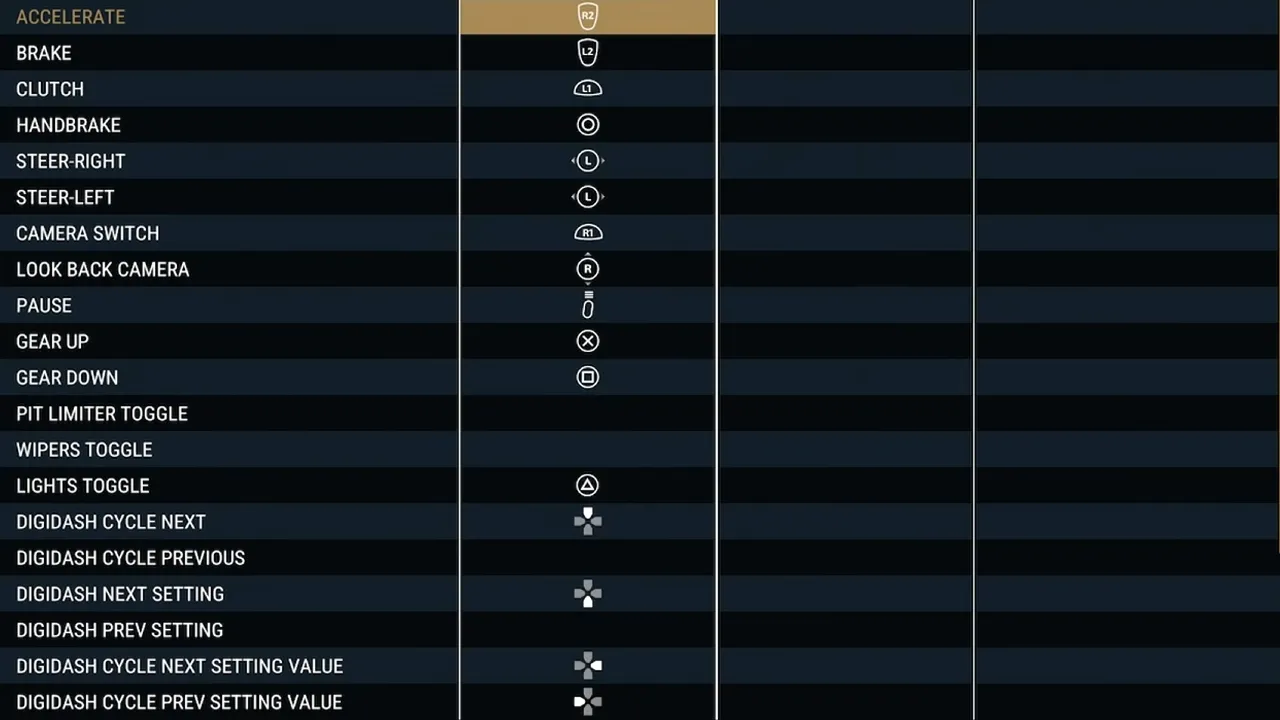
With Project Motor Racing launching on all consoles as well as PC, your choice of racing wheel can be pretty large. There are so many wheels to choose from across each platform. We have created a complete buyer’s guide to the best racing wheels for Project Motor Racing.
In that guide, I recommend the best wheels across a range of categories, for each console and across different budgets. If you’re short on time, below is my top choice for the very best all-round wheel for Project Motor Racing, and it’s a wheel that works on every console.

| Brand | Fanatec |
| Technology | Direct drive |
| Performance | 15Nm of sustained torque |
| Compatibility | PC, PS5 & Xbox |
| Price | From €999 / $999 |
| Where to buy | Buy from Fanatec |
If you want to check if your racing wheel is compatible with Project Motor Racing, I’d recommend checking against our compatibility guide. I have rounded up a complete list of every racing wheel that is compatible with Project Motor Racing on each console, which you can find on the link below.
View our complete Project Motor Racing wheel compatibility list
Yes, most racing wheels are compatible with Project Motor Racing. You just need to ensure your wheel is compatible with the console or platform you are using.
The force feedback settings I’ve recommended above are a good baseline setup. These can be used with any racing wheel to improve the overall feel of the car. I would recommend dialling these settings in slightly depending on which racing wheel you are using.
You can use the links below to shop for your favourite sim racing products, or for any products that we may have recommended. These links are affiliate links, and will earn us a small commission, with no additional cost for you.

Rich is the founder, F1 car setup creator and content writer for SimRacingSetups. With over a decade of experience as a graphic designer, marketing director, competitive sim racer and avid motorsport fan, Rich founded SimRacingSetup.com to share his passion and knowledge of sim racing and Formula 1 with other sim racers. Regularly writes for sim racing website SimRaceReviews.com
View all articles written by Rich

Access over 5,000 car setups for popular sims including ACC, iRacing, LMU, F1 25 and AMS2, and gain the advantage every time you hit the track.
View Our Setup SubscriptionAccess the same car setups used by Esports drivers. Unlock extra performance with our Pro F1 25 car setups, which have been created by Esports drivers.
View Our F1 25 Pro Setups

Access over 5,000 car setups for popular sims including Assetto Corsa Competizione, iRacing, LMU, F1 25 and AMS2, and gain the advantage every time you hit the track.
View Our Setup SubscriptionFind the latest sim racing car setups to always have the advantage on track, with the best ACC car setups, iRacing setups, AMS2 setups and F1 25 setups.
ACC Setups iRacing Setups AMS2 Setups F1 25 Setups Upgrade To Pro F1 25 SetupsUse our exclusive discount codes for these popular brands.
Sim-Lab 5% Discount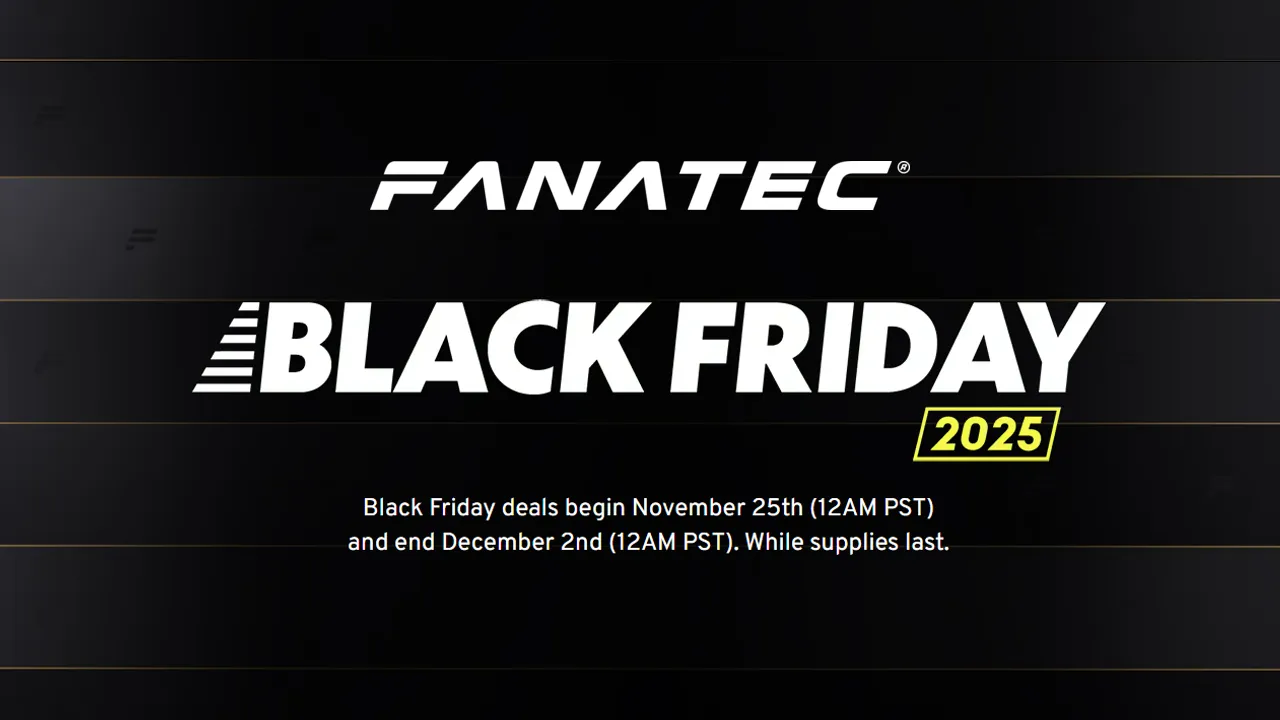
Update: Fanatec Black Friday deals are now live Fanatec has set all of its Black Friday… Read More »Fanatec Black Friday Deals Available Now: Upto 38% Off!

Project Motor Racing is here after what seems like a very long wait! And one of… Read More »Best Project Motor Racing MOZA Racing Force Feedback Settings

Having released on every platform and console, wheel compatibility for Project Motor Racing can be a… Read More »Project Motor Racing Compatible Racing Wheels: Complete List

| Cookie | Duration | Description |
|---|---|---|
| cookielawinfo-checkbox-analytics | 11 months | This cookie is set by GDPR Cookie Consent plugin. The cookie is used to store the user consent for the cookies in the category "Analytics". |
| cookielawinfo-checkbox-functional | 11 months | The cookie is set by GDPR cookie consent to record the user consent for the cookies in the category "Functional". |
| cookielawinfo-checkbox-necessary | 11 months | This cookie is set by GDPR Cookie Consent plugin. The cookies is used to store the user consent for the cookies in the category "Necessary". |
| cookielawinfo-checkbox-others | 11 months | This cookie is set by GDPR Cookie Consent plugin. The cookie is used to store the user consent for the cookies in the category "Other. |
| cookielawinfo-checkbox-performance | 11 months | This cookie is set by GDPR Cookie Consent plugin. The cookie is used to store the user consent for the cookies in the category "Performance". |
| viewed_cookie_policy | 11 months | The cookie is set by the GDPR Cookie Consent plugin and is used to store whether or not user has consented to the use of cookies. It does not store any personal data. |