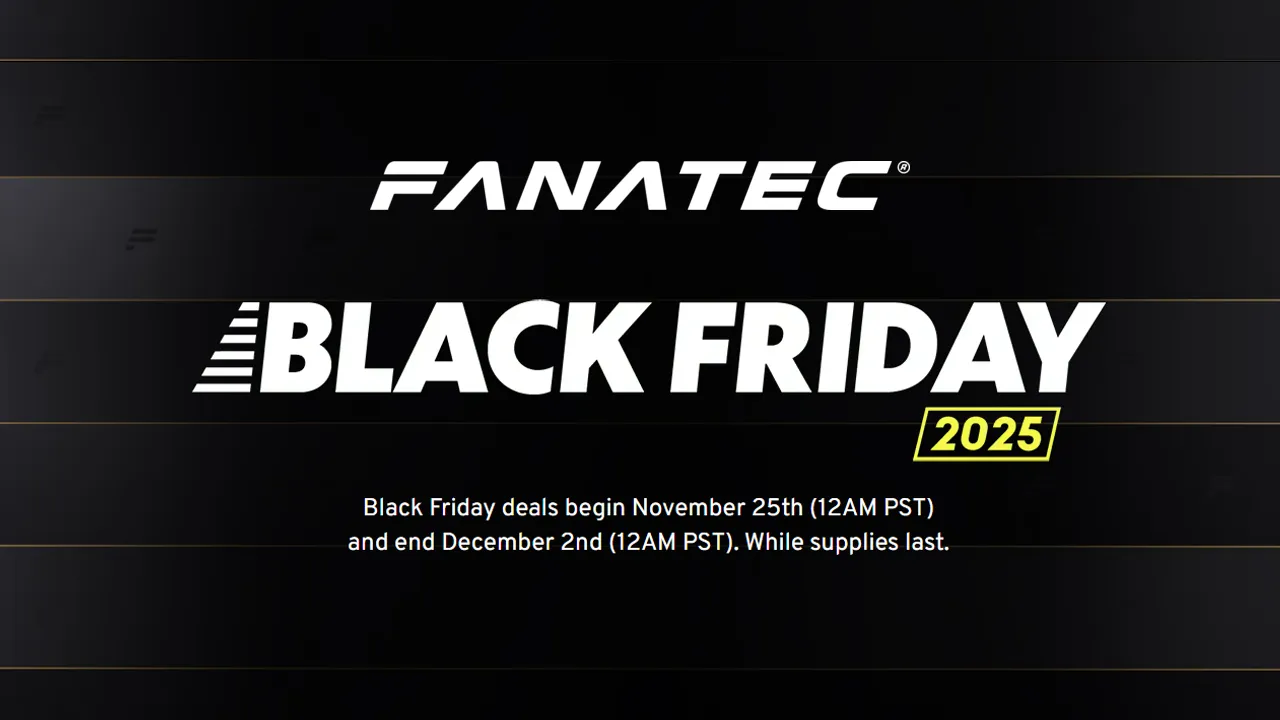
Fanatec Black Friday Deals Available Now: Upto 38% Off!
Update: Fanatec Black Friday deals are now live Fanatec has set all of its Black Friday… Read More »Fanatec Black Friday Deals Available Now: Upto 38% Off!
Project Motor Racing » Project Motor Racing Controller Settings Guide & How To Set Up Your Controller

Disclaimer: Some of the links on this page may be affiliate links. We earn a commission from any sale after clicking an affiliate link. Find out more.
Project Motor Racing is a game that skirts the boundary of simulation and arcade, very much following the foundation laid out by games such as Project Cars. This means it is just as fun to race Project Motor Racing with a controller, as it is with a racing wheel.
Being released on Xbox and PlayStation consoles as well as PC, means many players will be using a controller or gamepad. Dialling in a few key settings can really improve how the cars feel on track. These settings will allow you to catch those oversteer moments easier, and generally put in faster lap times.
In this guide, I run through our recommended controller settings for Project Motor Racing on all platforms.
Project Motor Racing has one foot firmly in the simulation category. This means, using a racing wheel can give you more control over the cars while on track, especially the faster and more modern cars such as the GTE and hypercars.
However, the game isn’t a hardcore racing simulation like Assetto Corsa or iRacing, meaning, it is much more accessible to those who prefer to race with a gamepad or controller.
If you are considering choosing a racing wheel instead of a controller to race with. I’d recommend reading our buyer’s guide to the best racing wheels for Project Motor Racing.
Below are our recommendations for the best controllers that you can use with Project Motor Racing.
Setting up a controller for Project Motor Racing is incredibly simple, as out of the box the game supports Xbox and PlayStation controllers with a range of preset mappings. You can head into the control bindings to adjust the layout of the button mapping to adjust inputs such as gear changes and camera controls.
I would recommend doing this, as you can set your inputs for controlling the dashboard. You can also feel more comfortable on track if you remap the shift up and down inputs.
--- Article continues below --- Shop Sim Racing DiscountsTo set up a controller for Project Motor Racing, follow the steps below;
Out of the box, Project Motor Racing can feel a little sluggish when racing with a controller. Changing a few of the input settings can really help you gain better control over your car while on track.
Below are our recommended controller settings for Project Motor Racing. These will make the cars slightly easier to control while allowing for more precise inputs.
| Setting | Value |
|---|---|
| Steering Pad Deadzone | 5 |
| Steering Pad Saturation Zone | 70 |
| Steering Pad Sensitivity | 85 |
| Steering Pad Lock Scale | 80 |
| Global Force Feedback Gain | 100 |
| Low Force Boost | 10 |
| Force Feedback Detail | 30 |
| Force Feedback Smoothing | 10 |
| Force Feedback Headroom | 150 |
| Haptic Strength | 100 |
| Throttle Pedal Deadzone | 0 |
| Throttle Pedal Saturation Zone | 100 |
| Throttle Pedal Sensitivity | 100 |
| Brake Pedal Deadzone | 5 |
| Brake Pedal Saturation Zone | 80 |
| Brake Pedal Sensitivity | 100 |
| Clutch Pedal Deadzone | 2 |
| Clutch Pedal Saturation Zone | 85 |
| Clutch Pedal Sensitivity | 100 |
There are some key controller settings that you can change in Project Motor Racing. I’m going to run through these settings now to explain in more detail what each setting does and why you should adjust it.
You can adjust your deadzone for all inputs including steering, throttle, brake and clutch. Increasing this will apply a deadzone at the start of your input. Setting it to 5% for example means you need to press or move your input 5% before any in-game response is measured.
This is ideal for correcting stick drift, but should be set as low as possible. Around 0-5% is ideal.
The opposite of the deadzone setting is the saturation setting. Again, this can be changed for your throttle, brake and steering and affects how much you need to input to reach 100% input in game. Setting this at 50% will mean that once you reach 50% input with your trigger or stick, it will register 100% in game input.
I recommend setting this to between 70-100% depending on the input.
You can set the sensitivity for the steering and other inputs. This affects the input curve. Increasing this setting will make your car feel more responsive earlier in the input. Around 80-100 is ideal, but I’d advise not pushing this over 100% otherwise your car can feel too twitchy.
The only settings that change the vibration of your controller are the global force feedback gain which should always be left at 100%. And the haptic strength. This can be lowered if you find the controller is vibrating too aggressively.
Changing your button input mapping can be beneficial to help you feel more comfortable on track in Project Motor Racing. You may want to set your bindings to match other games such as Gran Turismo 7 or Assetto Corsa.
You can change your button mapping from the controller settings screen, specifically in the “Control Bindings” section.
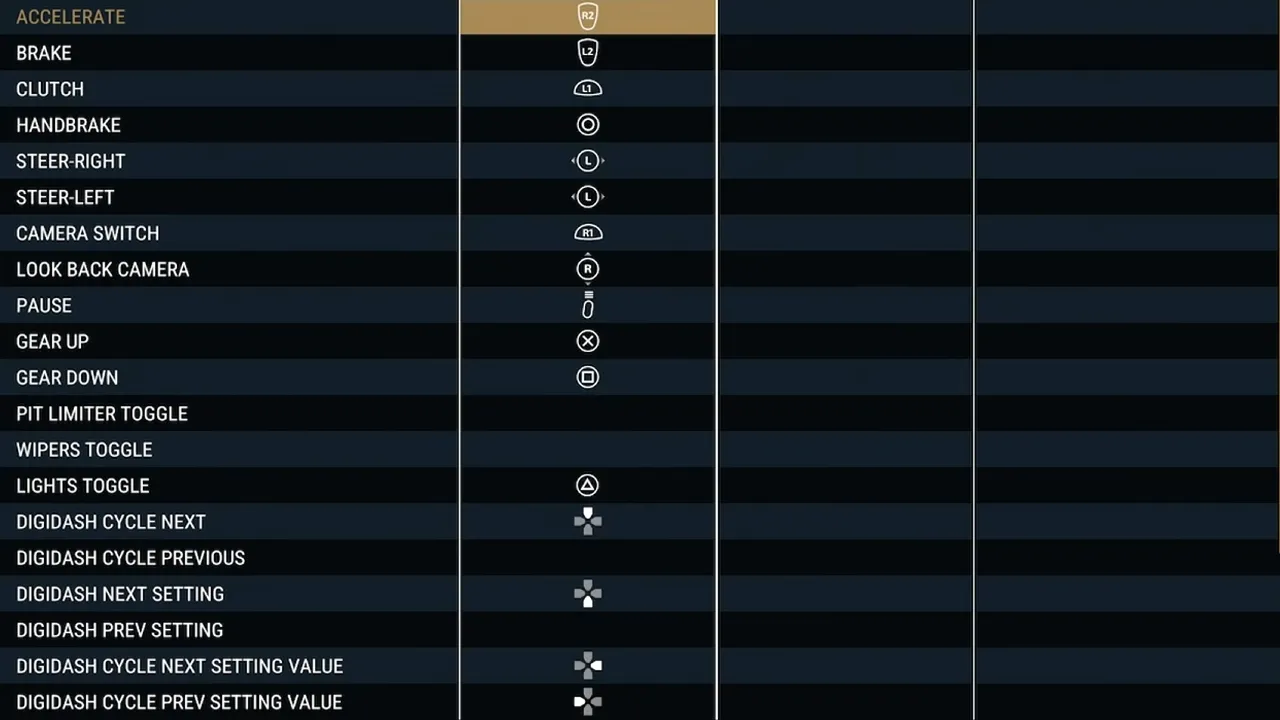
Yes, being a simcade racing title, Project Motor Racing is ideal for controller players.
You can change any controller settings in the control settings menu. There are a few tabs including button mapping and specific settings tabs.
The majority of controller settings including vibration and haptic feedback can be found in the Input Device Settings menu.
You can use the links below to shop for your favourite sim racing products, or for any products that we may have recommended. These links are affiliate links, and will earn us a small commission, with no additional cost for you.

Rich is the founder, F1 car setup creator and content writer for SimRacingSetups. With over a decade of experience as a graphic designer, marketing director, competitive sim racer and avid motorsport fan, Rich founded SimRacingSetup.com to share his passion and knowledge of sim racing and Formula 1 with other sim racers. Regularly writes for sim racing website SimRaceReviews.com
View all articles written by Rich

Access over 5,000 car setups for popular sims including ACC, iRacing, LMU, F1 25 and AMS2, and gain the advantage every time you hit the track.
View Our Setup SubscriptionAccess the same car setups used by Esports drivers. Unlock extra performance with our Pro F1 25 car setups, which have been created by Esports drivers.
View Our F1 25 Pro Setups

Access over 5,000 car setups for popular sims including Assetto Corsa Competizione, iRacing, LMU, F1 25 and AMS2, and gain the advantage every time you hit the track.
View Our Setup SubscriptionFind the latest sim racing car setups to always have the advantage on track, with the best ACC car setups, iRacing setups, AMS2 setups and F1 25 setups.
ACC Setups iRacing Setups AMS2 Setups F1 25 Setups Upgrade To Pro F1 25 SetupsUse our exclusive discount codes for these popular brands.
Sim-Lab 5% Discount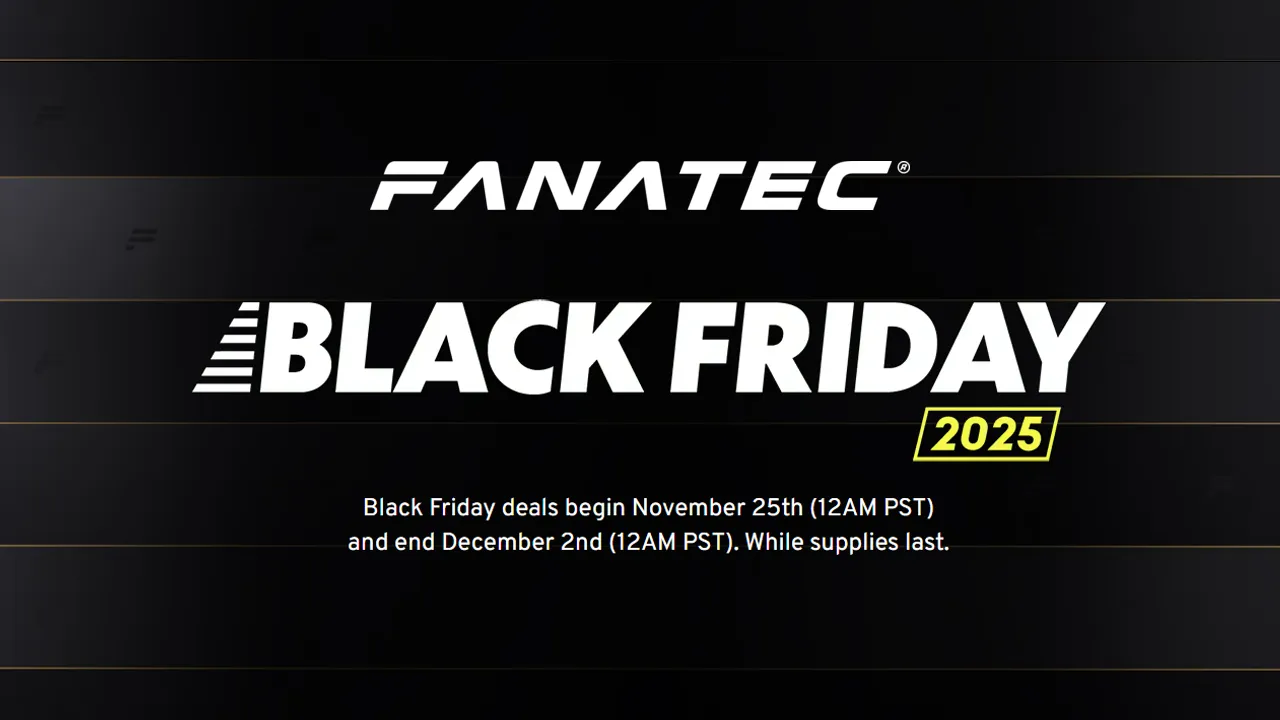
Update: Fanatec Black Friday deals are now live Fanatec has set all of its Black Friday… Read More »Fanatec Black Friday Deals Available Now: Upto 38% Off!
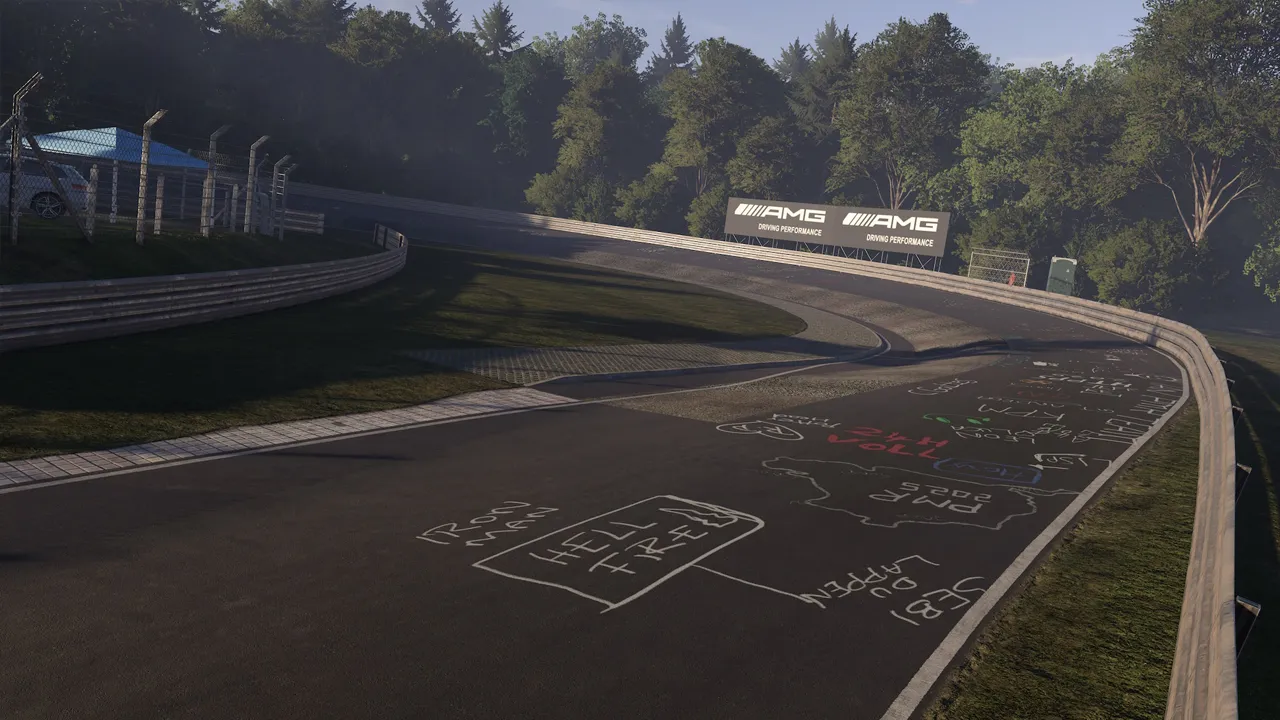
With the Project Motor Racing officially launched, let’s explore the full track list included in the… Read More »Project Motor Racing Track List: All Confirmed Tracks

Project Motor Racing is the exciting new project from Straight4Studios, and the spiritual successor to the… Read More »Project Motor Racing Car List: All Confirmed Cars

| Cookie | Duration | Description |
|---|---|---|
| cookielawinfo-checkbox-analytics | 11 months | This cookie is set by GDPR Cookie Consent plugin. The cookie is used to store the user consent for the cookies in the category "Analytics". |
| cookielawinfo-checkbox-functional | 11 months | The cookie is set by GDPR cookie consent to record the user consent for the cookies in the category "Functional". |
| cookielawinfo-checkbox-necessary | 11 months | This cookie is set by GDPR Cookie Consent plugin. The cookies is used to store the user consent for the cookies in the category "Necessary". |
| cookielawinfo-checkbox-others | 11 months | This cookie is set by GDPR Cookie Consent plugin. The cookie is used to store the user consent for the cookies in the category "Other. |
| cookielawinfo-checkbox-performance | 11 months | This cookie is set by GDPR Cookie Consent plugin. The cookie is used to store the user consent for the cookies in the category "Performance". |
| viewed_cookie_policy | 11 months | The cookie is set by the GDPR Cookie Consent plugin and is used to store whether or not user has consented to the use of cookies. It does not store any personal data. |