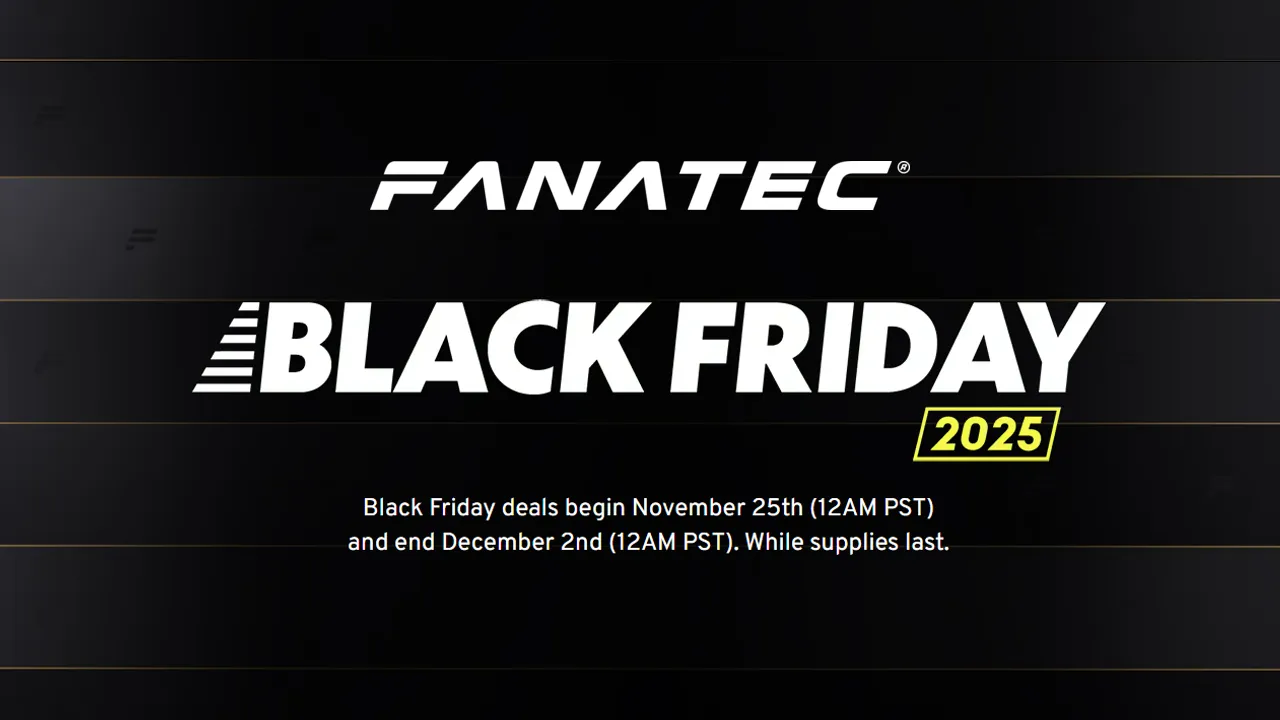
Fanatec Black Friday Deals Available Now: Upto 38% Off!
Update: Fanatec Black Friday deals are now live Fanatec has set all of its Black Friday… Read More »Fanatec Black Friday Deals Available Now: Upto 38% Off!
F1 22 » F1 22 Realistic Camera Settings

Disclaimer: Some of the links on this page may be affiliate links. We earn a commission from any sale after clicking an affiliate link. Find out more.
There are multiple camera angles in F1 22 giving you a wide range of cameras to choose from. The TV Pod camera is designed to replicate the angle you see on TV when watching Formula 1.
F1 22 gives players a lot of different camera angles to choose from when racing. You can drive using a chase cam if you fancy a more arcade experience, or use the cockpit cam if you are after realism.
Many competitive drivers will use the TV Pod camera angle. This positions the camera directly behind the driver’s head, with the camera positioned centrally.
However, if you’re looking to replicate the camera angle you see when watching Formula 1 on TV, the TV Pod Offset camera is the best camera to choose. When not racing in cockpit view, this is the camera I always choose. It allows us to produce a more authentic F1 experience, in line with the broadcast experience we see on TV.
I’m going to look at the best TV Pod Offset camera settings for every car in F1 22, showing you the best settings to use.
Just a quick disclaimer, this guide isn’t going to look at which camera settings make you faster or anything like that. This is strictly a guide on replicating realistic TV Pod / T-cam camera angles!
I wanted to quickly touch on what the car-specific setting actually does.
The car-specific camera setting allows you to set different settings for every team on the grid. In real-world Formula 1, the TV Pod camera is placed ever so slightly different on every car. This means, that when you watch an onboard video from Aston Martin, the camera angle will be different to that on a Ferrari or Alpine.
The car-specific camera setting gives us the option to replicate every car’s different camera angle.
If you want a quick camera set up that looks fairly realistic for every car, you can leave this disabled. This will mean that in F1 22, every car will use the same settings. If however, you often race in different cars, and you want to replicate the exact camera angle for every car, you can enable this setting.
Below I’m going to show you our recommended camera settings for a realistic viewpoint using the T-cam. In the video above, I run through every single car’s individual setting to replicate each car’s camera angle.
--- Article continues below --- Shop Sim Racing DiscountsThe settings below are the settings I would use if creating a single global camera setting.

You’ll see in the video above, that there are a few settings that are very similar across all cars. Predominantly, the angle always has to be reduced, as the T-cam on Formula 1 cars always points further down towards the car than in F1 22.
The ideal camera setting for most cars in F1 22 will have this set at or close to -20. In some cars such as the Alpine, even -20 isn’t enough to bring the camera far enough down to replicate the angle shown on TV.
I also always set the near clip plane to 20. This will prevent any part of the car model from clipping on screen, as typically I move the camera further back towards the rear of the car.
Finally, another setting, camera shake is a personal preference. I like to have a little camera shake enabled to increase the feeling of speed. However, reducing this down closer to 0 is more realistic for what is seen on TV.
You can change your camera view in multiple ways in F1 22.
If you pause the game at any point while on track, you will see your camera in the main menu. You can scroll down to this and then scroll left and right to change the camera angle.
You can also map the change camera option to a button on your controller or racing wheel. To do this, open up the settings, and navigate over to the controls. Once you have selected the controller profile you are using, you will then be presented with a list of button inputs.
Scroll down to the change camera option. Click on it, and then press the button you wish to use to change the camera.
Once you’ve done this, exit the controls menu ensuring that you save the controller profile. From that point onwards you’ll be able to scroll through all of the F1 22 cameras using your chosen button.
You can use the links below to shop for your favourite sim racing products, or for any products that we may have recommended. These links are affiliate links, and will earn us a small commission, with no additional cost for you.

Rich is the founder, F1 car setup creator and content writer for SimRacingSetups. With over a decade of experience as a graphic designer, marketing director, competitive sim racer and avid motorsport fan, Rich founded SimRacingSetup.com to share his passion and knowledge of sim racing and Formula 1 with other sim racers. Regularly writes for sim racing website SimRaceReviews.com
View all articles written by Rich

Access over 5,000 car setups for popular sims including ACC, iRacing, LMU, F1 25 and AMS2, and gain the advantage every time you hit the track.
View Our Setup SubscriptionAccess the same car setups used by Esports drivers. Unlock extra performance with our Pro F1 25 car setups, which have been created by Esports drivers.
View Our F1 25 Pro Setups

Access over 5,000 car setups for popular sims including Assetto Corsa Competizione, iRacing, LMU, F1 25 and AMS2, and gain the advantage every time you hit the track.
View Our Setup SubscriptionFind the latest sim racing car setups to always have the advantage on track, with the best ACC car setups, iRacing setups, AMS2 setups and F1 25 setups.
ACC Setups iRacing Setups AMS2 Setups F1 25 Setups Upgrade To Pro F1 25 SetupsUse our exclusive discount codes for these popular brands.
Sim-Lab 5% Discount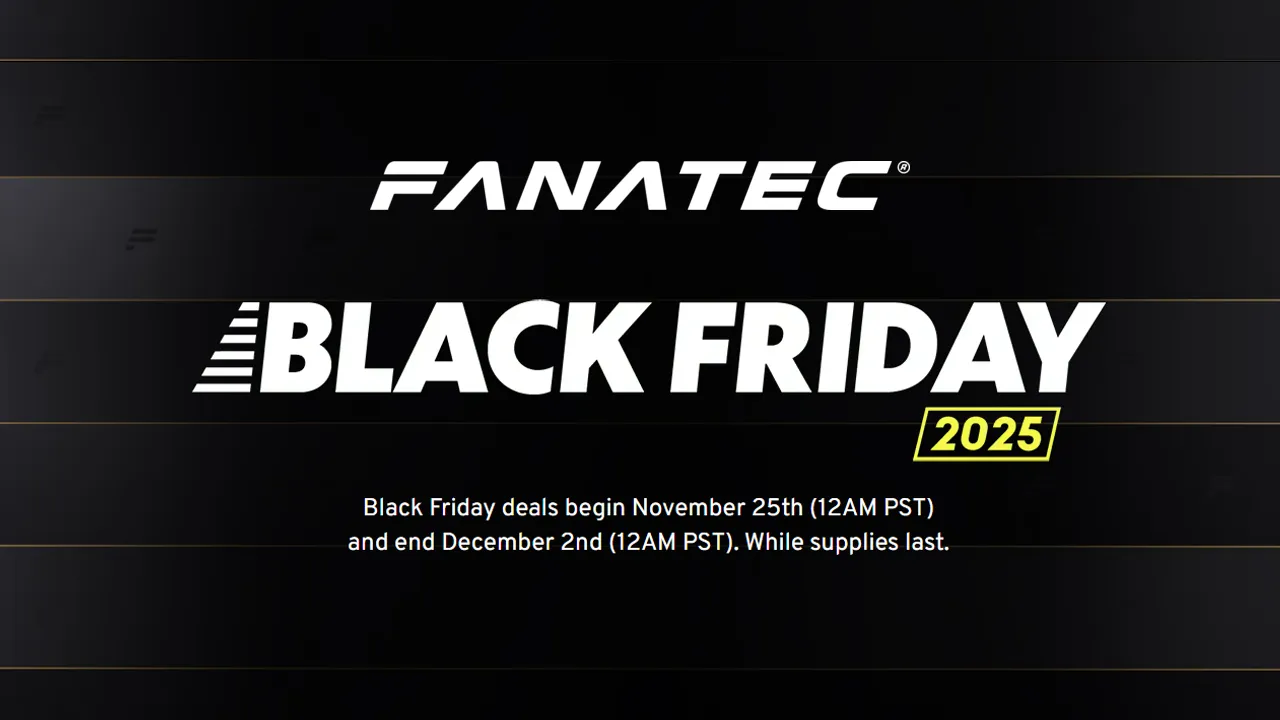
Update: Fanatec Black Friday deals are now live Fanatec has set all of its Black Friday… Read More »Fanatec Black Friday Deals Available Now: Upto 38% Off!

The Logitech sim racing ecosystem is finally growing. After spending over a decade as the budget… Read More »Best Project Motor Racing Logitech Force Feedback Settings

Project Motor Racing is here after what seems like a very long wait! And one of… Read More »Best Project Motor Racing MOZA Racing Force Feedback Settings

| Cookie | Duration | Description |
|---|---|---|
| cookielawinfo-checkbox-analytics | 11 months | This cookie is set by GDPR Cookie Consent plugin. The cookie is used to store the user consent for the cookies in the category "Analytics". |
| cookielawinfo-checkbox-functional | 11 months | The cookie is set by GDPR cookie consent to record the user consent for the cookies in the category "Functional". |
| cookielawinfo-checkbox-necessary | 11 months | This cookie is set by GDPR Cookie Consent plugin. The cookies is used to store the user consent for the cookies in the category "Necessary". |
| cookielawinfo-checkbox-others | 11 months | This cookie is set by GDPR Cookie Consent plugin. The cookie is used to store the user consent for the cookies in the category "Other. |
| cookielawinfo-checkbox-performance | 11 months | This cookie is set by GDPR Cookie Consent plugin. The cookie is used to store the user consent for the cookies in the category "Performance". |
| viewed_cookie_policy | 11 months | The cookie is set by the GDPR Cookie Consent plugin and is used to store whether or not user has consented to the use of cookies. It does not store any personal data. |