
Simucube 3 Wheel Base Launch: Everything You Need To Know
The Simucube 2 wheel base lineup has been around for a good number of years. While… Read More »Simucube 3 Wheel Base Launch: Everything You Need To Know
iRacing » How To Create a Custom Livery in iRacing

Disclaimer: Some of the links on this page may be affiliate links. We earn a commission from any sale after clicking an affiliate link. Find out more.
Yes, you can create your own car design in iRacing. Using the in-built paint booth, you can paint your car to create your own custom car design. You can use the preset designs and colours to easily customise your car. Or you can create your own completely unique design in software like Photoshop, and use that in iRacing.
In iRacing you can customise all aspects of your car and driver. You can change your driver’s face, customise your helmet design and colour as well as your suit design. Possibly the biggest area you can customise in iRacing is your cars.
You can create completely custom paint schemes and liveries for all of your cars in iRacing. Each car can be customised individually giving you the opportunity to run unique custom liveries across all of your cars.
In this guide, I’ll run through every way you can paint, customise and create your own car livery in iRacing.
One of the easiest ways to have extremely detailed, high-quality custom liveries in iRacing is to download them from a free third-party source. Trading Paints is without a doubt the best place to download custom-designed car liveries. In fact, even iRacing recommends using them on their own website!
Trading Paints is a free to use iRacing livery content browser, where you can choose from thousands of liveries created by the community. A lot of these liveries are extremely high quality, with a variety of real-life replicas and custom-designed liveries available for every car.
Trading Paints is extremely easy to use. There is a range of filters allowing you to find the perfect livery. You can filter by car, by the creator, most liked and more. You can also follow content creators if you find a livery designer that you really like.
One of the greatest parts of Trading Paints is that it can be fully integrated into iRacing. This means you won’t need to be managing your own livery downloads and moving them about. Trading Paints will automatically apply your chosen design to your car in iRacing.
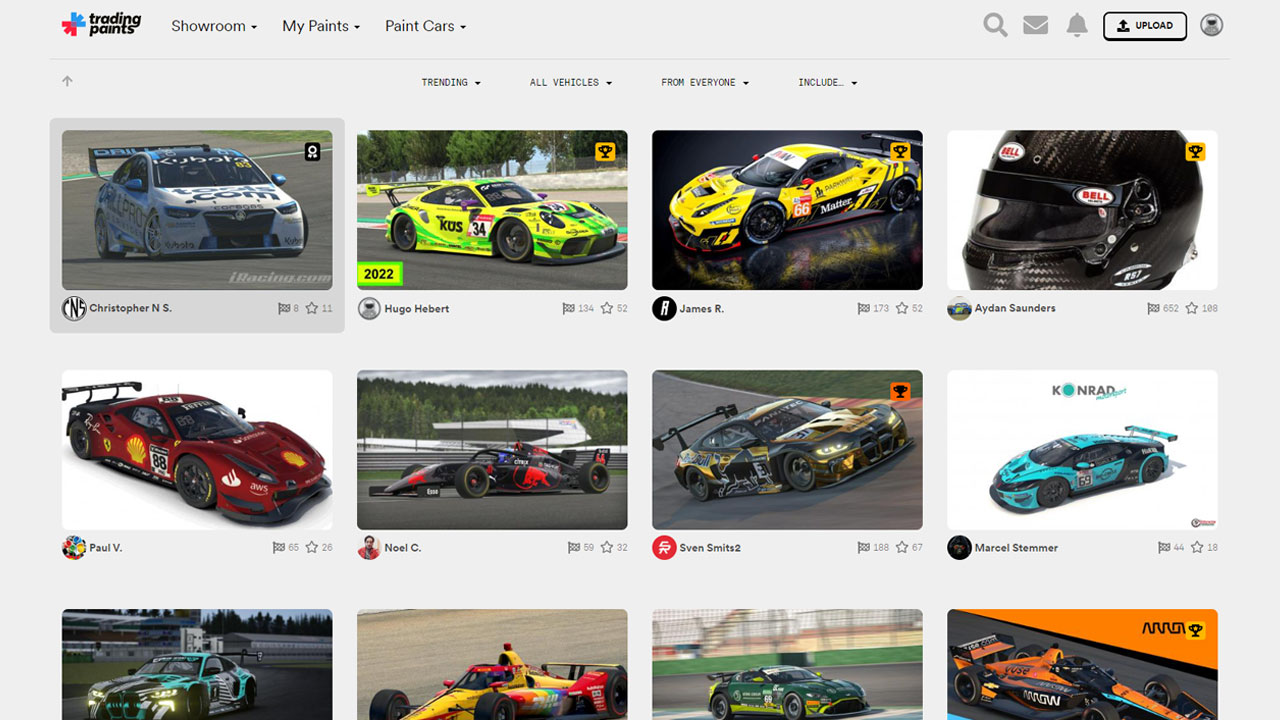
Trading Paints is relatively easy to set up and get working with your iRacing account. It does have its own app which you’ll need to download and install to your PC. This app is what makes the connection between your iRacing account and Trading Paints seamless.
Head over to Trading Paints website and download the app. It’s free to download and use. Once downloaded, follow the install instructions. These are relatively simple and require you to just choose an install location.
The next step is to create your Trading Paints account and link your iRacing account. You can find your iRacing account number or customer number on your account page. Find this by clicking on your helmet in the top right of the iRacing app. Then click account. Your customer number will appear at the top of the pop out box. Enter this customer number into the Trading Paints app and continue to register.
In the Trading Paints app, to avoid any issues, you should adjust some settings. In the app, click the Advanced Options button. From there, ensure the following options are enabled;
The next step is the fun part. You can head over to the Trading Paints website and start searching for car liveries. You can use the filters at the top of the page to search by various specific filters. Once you find a livery you want to use, simply click on it and hit the “Race this paint” option. Once you confirm your livery choice, it’ll become immediately applied to your car in iRacing.
If you have chosen a livery in Trading Paints and applied it to your car but can’t see it in iRacing there are a few possible reasons why. Follow the troubleshooting tips below to ensure none of these are preventing your livery from appearing correctly in iRacing.
To check if Trading Paints is working correctly, head over to iRacing. Click “My Content” and then go into your cars. You should see your custom liveries on your cars here.
However, sometimes Trading Paints takes a little while to update this screen. Instead, click the three dots next to your car’s name, and select “Paint”. This will open up the interactive car model. This should show your Trading Paints custom livery on your car.
If you are feeling creative, you can create a fully custom livery yourself in iRacing. This is easily the most time-consuming way of creating a custom iRacing livery. However, it’s the option that gives you the most freedom.
--- Article continues below --- Shop Sim Racing DiscountsTo create your own livery in this way, you’ll need to download the iRacing template for the car you’re looking to design a livery for. This will serve as a template for you to paint your livery on top of.
You can download the template for any car by selecting it in your iRacing app. Head over to your content, and into the car panel. From there, select the three dots next to the car that you’d like to start painting and click “Paint”. On the right-hand side of the paint menu, select the “Download Template” button. This will save the car’s paint template to your computer.
You will have to download the template for each car individually, as every car will use its own custom template.
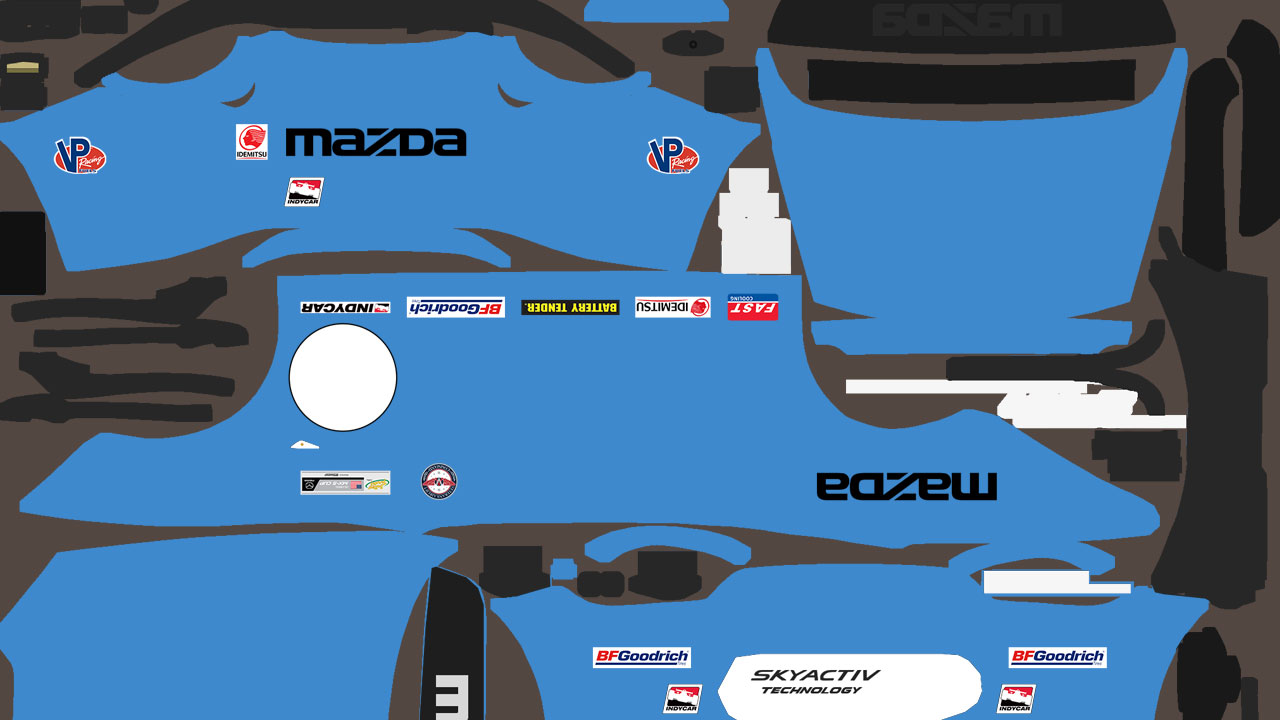
Once you’ve downloaded a car template, you can open it in Photoshop. The file will consist of a selection of layers. Some of these layers can be painted over, while some should be left alone.
Typically, the lowest layer in the hierarchy is the layer where you should create your design into. You can see examples within this folder by turning on and off the pre-existing car_decal layer as well as the others.
Essentially, the car template shows every part of your car laid flat. You will be able to see all sides including the top, front and back. From here it is a little trial and error when editing each part of the template. You’ll have to paint into the file to see which parts affect your car.
--- Article continues below ---To do this, you can save the file after your first round of paint changes as a TGA file. Once you save it in the right place, it will be immediately visible in iRacing.
All of your paint files, including cars, suits and helmets will sit in your iRacing folder in your Documents. The path looks like the one below;
Documents\iRacing\paint\CarName\car_CustomerID.tga
The naming convention of your paint files is [Paint Type]_[CustomerID].tga. So for example, the Global Mazda MX-5 paint file would look like – \mx5 mx52016\car_777200.tga
When you’re creating your TGA file in Photoshop, you should export it as a 24 bit TGA file. To do this, in Photoshop select “Save As Copy”. Then select Targa (TGA) in the file type.
Your car paint template should already be the correct size when you downloaded it. However, if you’re creating a file from scratch, ensure your output size for car paint files is either 1024 x 1024px or 2048 x 2048px. Helmet paint files should be 512 x 512px.
If for whatever reason iRacing can’t find or read your custom paint file, it will revert back to the default paint scheme that is selected.
If you don’t fancy the complexity of creating a custom livery in Photoshop, you can use the easier to use in-built paint booth. In iRacing’s app, you can choose your livery from a selection of presets. You can then adjust all of the colours and add your own sponsor decals.
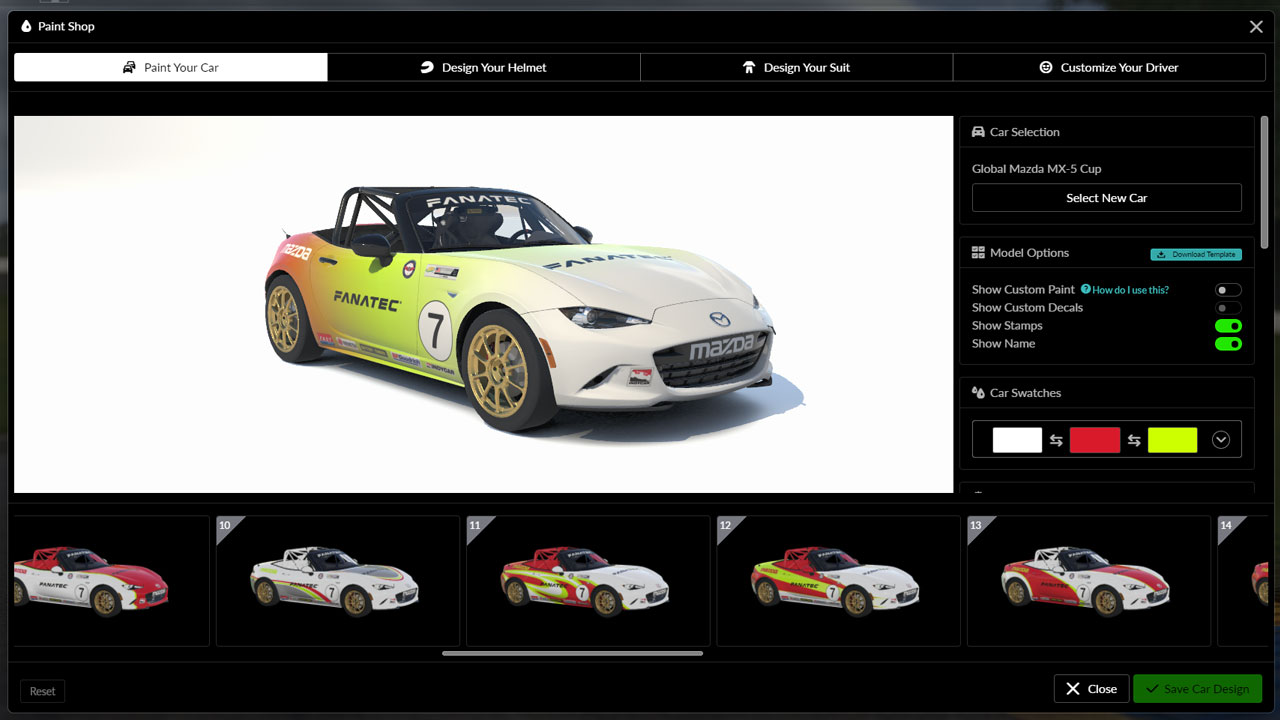
This by far the easiest way of creating a custom livery yourself without using someone else’s design. The in-built editor gives you a lot of control. You can choose between a variety of designs. Then you can adjust the three colours that feature in that design. You can also customise your number design and add sponsor decals.
To use the iRacing paint shop follow these steps;
iRacing often runs promotional codes giving reduced price memberships. These normally apply to new members only, but sometimes you can pick up a renewal code, so it’s always worth checking.
Read our iRacing promo code guide for a full list of working 2024 iRacing codes.
You can use the links below to shop for your favourite sim racing products, or for any products that we may have recommended. These links are affiliate links, and will earn us a small commission, with no additional cost for you.

Rich is the founder, F1 car setup creator and content writer for SimRacingSetups. With over a decade of experience as a graphic designer, marketing director, competitive sim racer and avid motorsport fan, Rich founded SimRacingSetup.com to share his passion and knowledge of sim racing and Formula 1 with other sim racers. Regularly writes for sim racing website SimRaceReviews.com
View all articles written by Rich

Access over 5,000 car setups for popular sims including ACC, iRacing, LMU, F1 25 and AMS2, and gain the advantage every time you hit the track.
View Our Setup SubscriptionAccess the same car setups used by Esports drivers. Unlock extra performance with our Pro F1 25 car setups, which have been created by Esports drivers.
View Our F1 25 Pro Setups

Access over 5,000 car setups for popular sims including Assetto Corsa Competizione, iRacing, LMU, F1 25 and AMS2, and gain the advantage every time you hit the track.
View Our Setup SubscriptionFind the latest sim racing car setups to always have the advantage on track, with the best ACC car setups, iRacing setups, AMS2 setups and F1 25 setups.
ACC Setups iRacing Setups AMS2 Setups F1 25 Setups Upgrade To Pro F1 25 SetupsUse our exclusive discount codes for these popular brands.
Sim-Lab 5% Discount
The Simucube 2 wheel base lineup has been around for a good number of years. While… Read More »Simucube 3 Wheel Base Launch: Everything You Need To Know

Six years ago, Simucube revolutionized sim racing with the Simucube 2 wheelbases. Then, the Simucube ActivePedal… Read More »Simucube 3 Starts The Next Decade of High-end Sim Racing with BavarianSimTec, Ascher, and More

When it comes to getting the most out of F1 25 with a Fanatec wheel, the… Read More »F1 25 Fanatec Esports Wheel Settings: Understanding What Each Setting Does

| Cookie | Duration | Description |
|---|---|---|
| cookielawinfo-checkbox-analytics | 11 months | This cookie is set by GDPR Cookie Consent plugin. The cookie is used to store the user consent for the cookies in the category "Analytics". |
| cookielawinfo-checkbox-functional | 11 months | The cookie is set by GDPR cookie consent to record the user consent for the cookies in the category "Functional". |
| cookielawinfo-checkbox-necessary | 11 months | This cookie is set by GDPR Cookie Consent plugin. The cookies is used to store the user consent for the cookies in the category "Necessary". |
| cookielawinfo-checkbox-others | 11 months | This cookie is set by GDPR Cookie Consent plugin. The cookie is used to store the user consent for the cookies in the category "Other. |
| cookielawinfo-checkbox-performance | 11 months | This cookie is set by GDPR Cookie Consent plugin. The cookie is used to store the user consent for the cookies in the category "Performance". |
| viewed_cookie_policy | 11 months | The cookie is set by the GDPR Cookie Consent plugin and is used to store whether or not user has consented to the use of cookies. It does not store any personal data. |