
Sim-Lab & Cosworth Partner To Create New Sim Racing Wheel
Sim-Lab and Cosworth have today announced a partnership to create a new sim racing wheel, the… Read More »Sim-Lab & Cosworth Partner To Create New Sim Racing Wheel
iRacing » Where To Find iRacing Liveries Using Trading Paints

Disclaimer: Some of the links on this page may be affiliate links. We earn a commission from any sale after clicking an affiliate link. Find out more.
Trading Paints is one of the best and quickest ways of getting a custom livery into iRacing. It is a community-driven platform, where livery creators and designers can upload their custom iRacing liveries for others to rate, download and race with. As far as iRacing essentials go, Trading Paints is up there with other important essentials such as finding the best iRacing car setup.
Where Trading Paints really shines is in just how easy it is to use. You don’t need to worry about manually installing the liveries, and managing different paint files for each car. Trading Paints utilises its own free app to handle the entire process for you.
In this iRacing guide, I’m going to show you exactly how to use Trading Paints to find new designs, and how to quickly install them with minimal effort. I’ll also look at some Trading Paints troubleshooting tips and fixes for when a pesky livery decides not to show up in game.
Getting started with Trading Paints is a relative simple process. It is a free platform to use, with a premium subscription tier. To use it follow the steps below. I’ll look at each of these steps in more detail later in this guide.
Head over to https://www.tradingpaints.com/ and create a free account.
While creating an account, you’ll need to link your iRacing customer ID for liveries to correctly install.
The next step is to install the free Trading Paints Downloader. This app can be found on the dropdown when clicking your profile in the top right corner of the website.
The final step is to use the Trading Paint filters to search for a livery you wish to race with, and select it.
Now I want to run through the whole process in a little more detail. The first step is to create your free account on TradingPaints.com. This involves entering your iRacing customer ID, as well as registering your account with an email address.
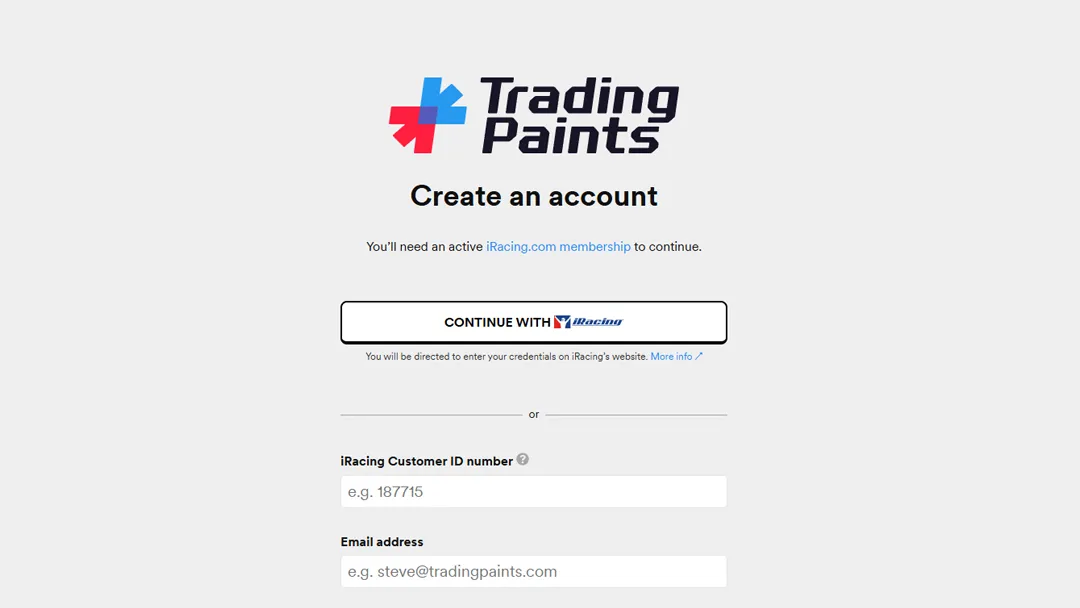
The easiest way to find your iRacing customer ID is in the iRacing app. Simply select the image of a helmet in the top right of the UI, and select the “account” option. This will take you to a screen with your iRacing customer ID listed. There is even a handy button in the iRacing UI to quickly copy your ID.
You can also find your ID on any iRacing email, or via the iRacing members hub accessed online. Your ID is found in the exact same way, by selecting your helmet image, and then account.
Once you have created an account, like many websites, you’ll receive a confirmation email to verify your email address. Simply click activate on this email to finalise your account creation.
While Trading Paints is free to use, they do also have a premium tier which unlocks some extra functionality. You don’t have to opt for this Pro account as the free tier unlocks the main functionality of the platform, and that is the custom liveries. However, it can be worth it for some painters and iRacers, if the below functionality is important.
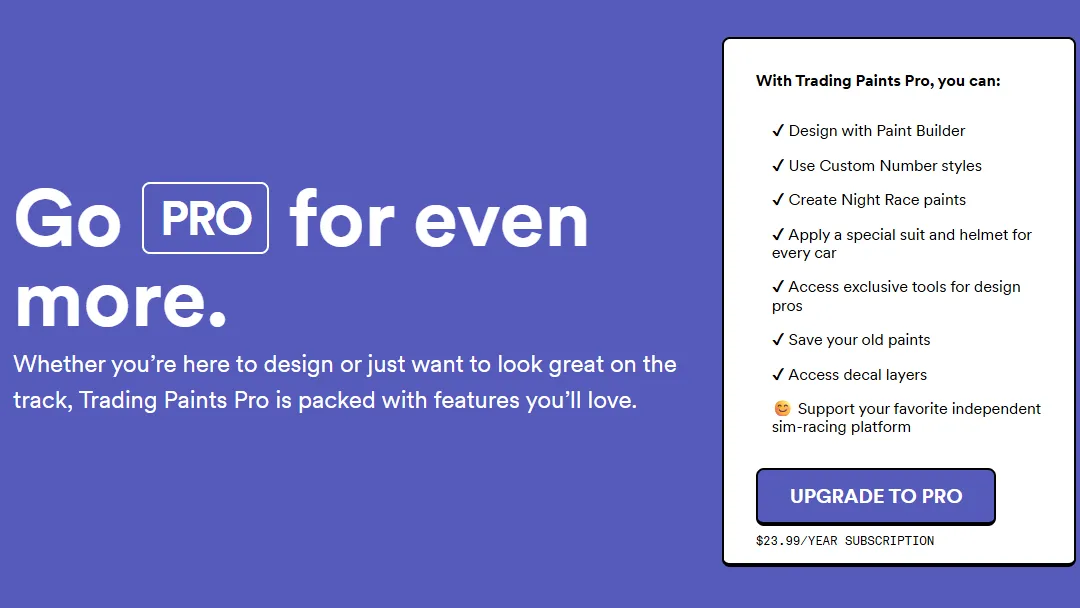
With your account created, you’ll need the Trading Paints Downloader app installed on your PC. This is how the website communicates all of your chosen liveries into iRacing. The downloader is responsible for ensuring all of your liveries are correctly installed and available as soon as you load into any race session.
You can find the downloader in various places on the Trading Paints website. The easiest way to always find it is to select your profile image on the website, located on the top right of the navigation bar. Then select the downloader from the dropdown.
--- Article continues below --- Shop Sim Racing Discounts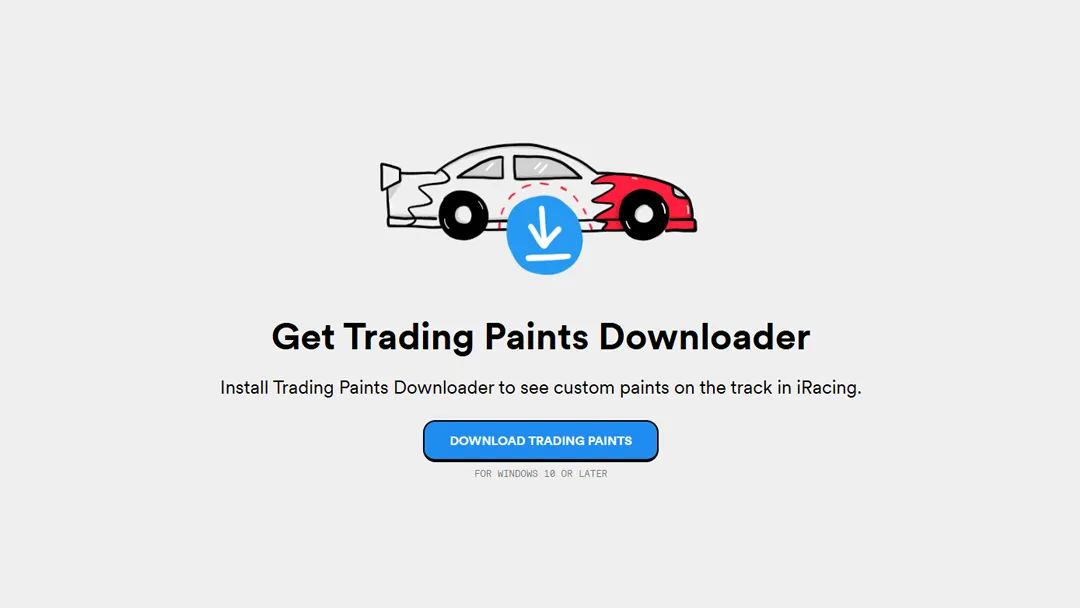
With your account created and the downloader app installed, the fun part is finding and choosing your paints. In the showroom are thousands of custom liveries and paints available to use. Thankfully there are a range of filters to help you narrow down the best paints for the car you’re looking to race with.
Use these filters to quickly select your car, or only show paints for a specific designer. You can also sort by the newest paints available, or the most popular to quickly find the right paint for you.
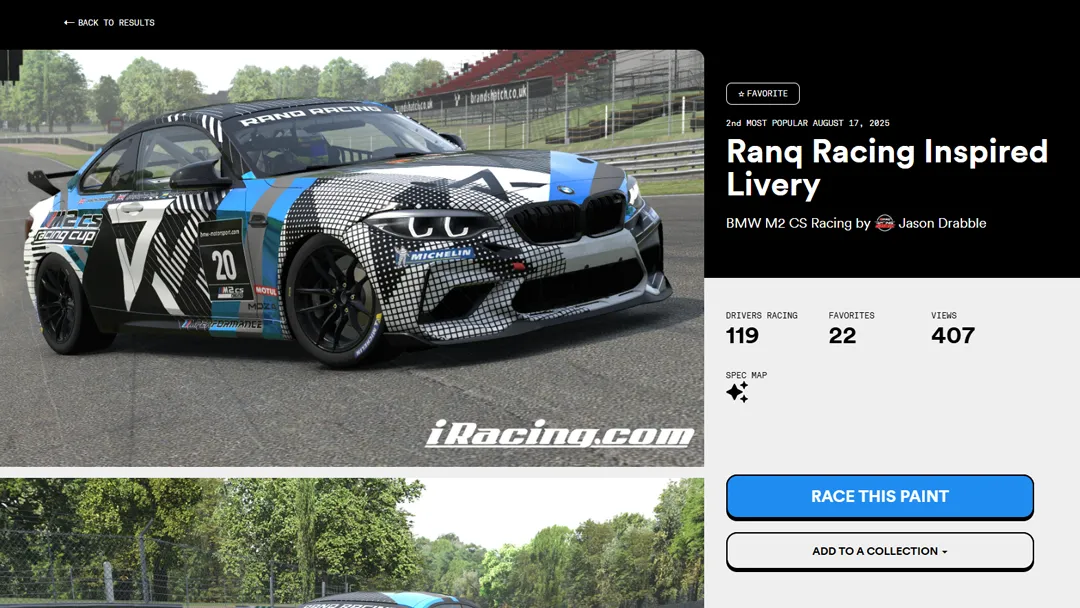
Once you have narrowed down which paint you wish to race with, installing the paint is as simple as selecting the “Race this paint” button. This will automatically assign that specific livery to your account, and load it into iRacing when you enter a session.
This is the real beauty of Trading Paints. You do not need to manually download the livery, or try to find the right place to install it to. With the downloader, everything is handled for you.
If you ever want to change or remove a paint, you can do so by using the “My Paints” page. This can be found in the main navigation, and will provide a list of every car in iRacing. To change or remove your custom livery, find the car you are driving. You then have a few options.
--- Article continues below ---You can change the livery for a different one, add a decal stamp to customise the paint. Or you can remove the custom paint altogether, reverting back to the default in-game iRacing paint.
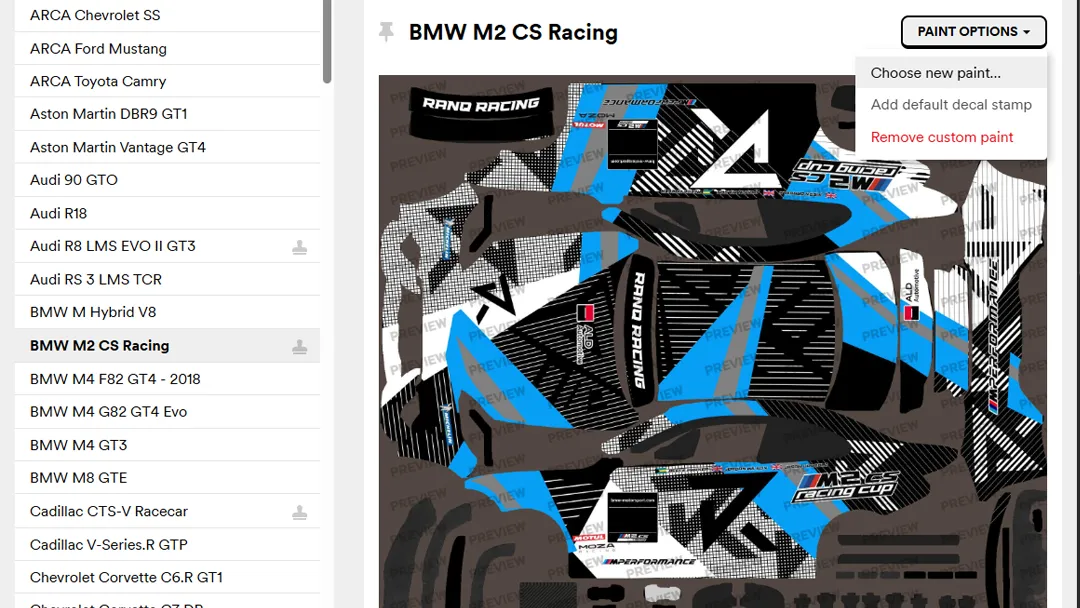
Sometimes, you can encounter small bugs and issues when trying to race a custom livery in iRacing. These are often solvable by using the quick fixes below.
The most common problem when trying to use Trading Paints for a custom livery is the livery simply not appearing in iRacing. This is extremely common, and normally easily fixable.
If you do opt for the Pro membership, you’ll gain access to the Paint Builder. This lets you customise your own liveries, directly in the Trading Paints UI. You can select preset designs and change various colourways and elements to create something truly unique.
The UI itself is similar to a photo editing app such as Photoshop, but much more accessible and tailored for iRacing livery creation.
Below is a great tutorial on how to quickly set up Trading Paints by YouTuber Jackzer.
Yes. If you subscribe to the Pro membership in Trading Paints, you can use the Paint Builder. This lets you customise your own iRacing livery in an easy to use editor, and then import it directly into iRacing.
Using Trading Paints is free and incredibly easy. Simply create a free account and link your iRacing account to Trading Paints. Then find and select the custom paint you wish to race with, and let the Trading Paints downloader install it for you. There is no need to manually install any paint.
You can use the links below to shop for your favourite sim racing products, or for any products that we may have recommended. These links are affiliate links, and will earn us a small commission, with no additional cost for you.

Rich is the founder, F1 car setup creator and content writer for SimRacingSetups. With over a decade of experience as a graphic designer, marketing director, competitive sim racer and avid motorsport fan, Rich founded SimRacingSetup.com to share his passion and knowledge of sim racing and Formula 1 with other sim racers. Regularly writes for sim racing website SimRaceReviews.com
View all articles written by Rich

Access over 5,000 car setups for popular sims including ACC, iRacing, LMU, F1 25 and AMS2, and gain the advantage every time you hit the track.
View Our Setup SubscriptionAccess the same car setups used by Esports drivers. Unlock extra performance with our Pro F1 25 car setups, which have been created by Esports drivers.
View Our F1 25 Pro Setups

Access over 5,000 car setups for popular sims including Assetto Corsa Competizione, iRacing, LMU, F1 25 and AMS2, and gain the advantage every time you hit the track.
View Our Setup SubscriptionFind the latest sim racing car setups to always have the advantage on track, with the best ACC car setups, iRacing setups, AMS2 setups and F1 25 setups.
ACC Setups iRacing Setups AMS2 Setups F1 25 Setups Upgrade To Pro F1 25 SetupsUse our exclusive discount codes for these popular brands.
Sim-Lab 5% Discount
Sim-Lab and Cosworth have today announced a partnership to create a new sim racing wheel, the… Read More »Sim-Lab & Cosworth Partner To Create New Sim Racing Wheel

Simucube has held the throne as one of the very best direct drive wheel bases with… Read More »Simucube 3 vs Simucube 2: Which Wheel Base Should you Buy in 2025

The Simucube 2 wheel base lineup has been around for a good number of years. While… Read More »Simucube 3 Wheel Base Launch: Everything You Need To Know

| Cookie | Duration | Description |
|---|---|---|
| cookielawinfo-checkbox-analytics | 11 months | This cookie is set by GDPR Cookie Consent plugin. The cookie is used to store the user consent for the cookies in the category "Analytics". |
| cookielawinfo-checkbox-functional | 11 months | The cookie is set by GDPR cookie consent to record the user consent for the cookies in the category "Functional". |
| cookielawinfo-checkbox-necessary | 11 months | This cookie is set by GDPR Cookie Consent plugin. The cookies is used to store the user consent for the cookies in the category "Necessary". |
| cookielawinfo-checkbox-others | 11 months | This cookie is set by GDPR Cookie Consent plugin. The cookie is used to store the user consent for the cookies in the category "Other. |
| cookielawinfo-checkbox-performance | 11 months | This cookie is set by GDPR Cookie Consent plugin. The cookie is used to store the user consent for the cookies in the category "Performance". |
| viewed_cookie_policy | 11 months | The cookie is set by the GDPR Cookie Consent plugin and is used to store whether or not user has consented to the use of cookies. It does not store any personal data. |